Schedule Your Proctored Avant Test
You will receive an email with a scheduling link from Avant Assessment or from your Testing Coordinator/Instructor.
1. Click the scheduling link in your email. You’ll be taken to the Scheduling For Remote Proctoring form.
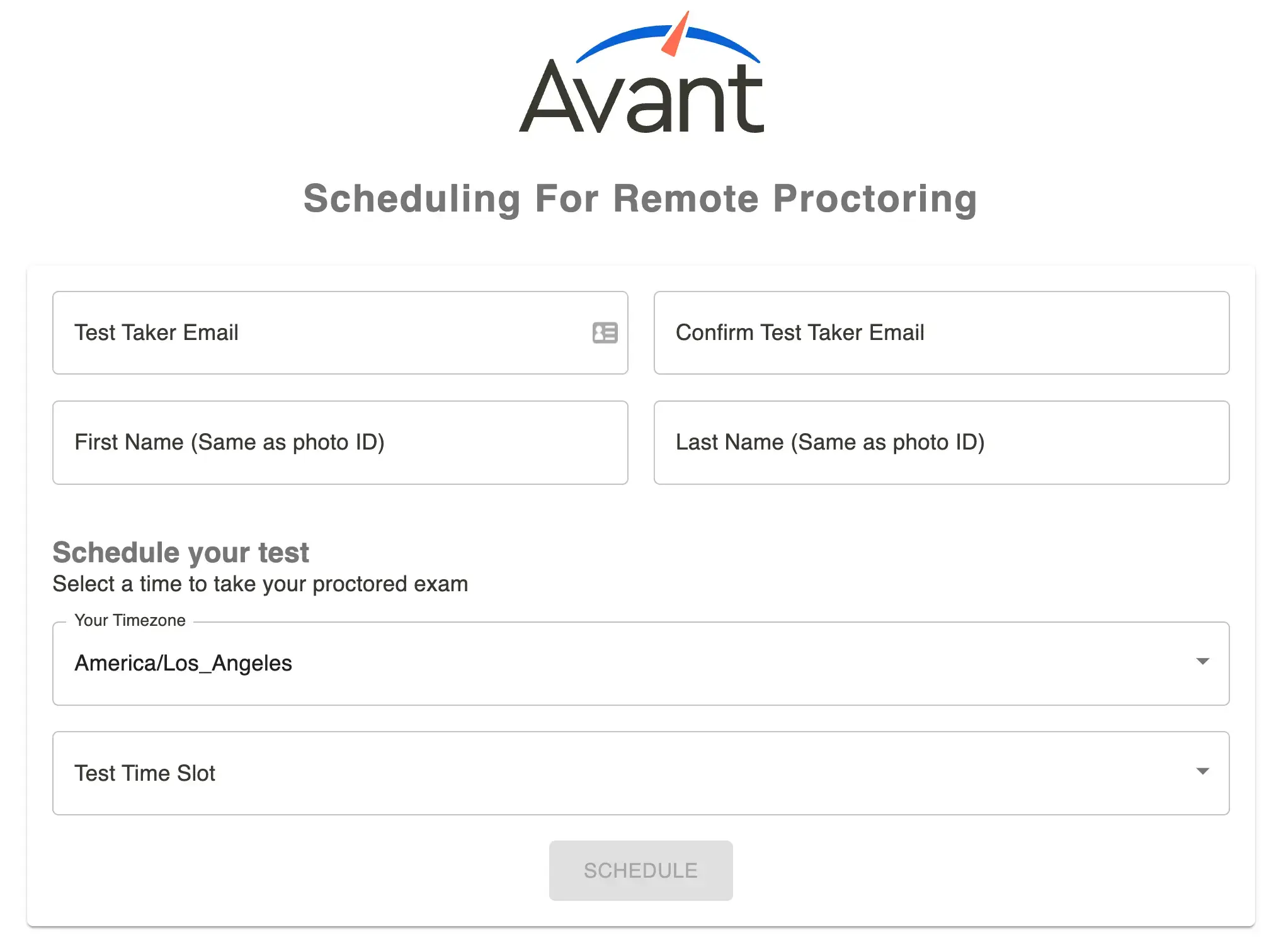
2. Fill out the form with the following information:
- Test Taker Email (your valid email address)
- First Name (must match your photo ID)
- Last Name (must match your photo ID)
- Timezone
- Test Time Slot
3. Click the Schedule button.
4. Check your email for a confirmation email with a Test Access Link. If you do not receive this email within one hour, contact your Testing Coordinator or Instructor.
You also will receive reminder emails 24 hours and 1 hour before the start of your assessment.
Take a Sample Test
Before taking the language test, take a Sample test.
This will help you check that:
- You can record and playback a speaking response.
- You can hear the audio clips within the test.
- You can type your writing response using the language you are testing.
If you have trouble with any these, refer to the following pages:
Complete System Requirements Check
Before accessing your proctored Avant test, click the Test Access Link in your confirmation email to complete System Requirements Check.
For Mac users: Follow these troubleshooting tips if you are experiencing any issues with your microphone, camera or screen sharing controls.
Access Your Proctored Avant Test
Before accessing your proctored Avant test:
1. Clear your test space, remove cell phones, loose papers, etc.
2. Have your Photo ID available for check-in.
3. Click on the Test Access Link to check in.
4. Log in using your email address.
IMPORTANT:
- Allow 15 minutes for check-in.
- We accept government and school-issued photo IDs. A parent or relative’s ID may be used if they have the same last name as the test taker.
- You will have up to 3 hours (180 minutes) to complete the test.
- If you get logged out for any reason, go back to your email and click the Test Access Link again.
Remote Testing Rules
Failure to comply with any of the rules below or any other inappropriate behavior will be recorded and reported to your testing coordinator.
Testing Area
- You must sit at a desk or table.
- No dictionaries, textbooks, cell phones, paper, pens, or other support materials (e.g., Siri, Alexa, smartwatches) are allowed in the testing area during the test.
- The lighting in the room must be bright enough to be considered “daylight” quality. The proctor should see your face and surroundings clearly. The source of light must not be behind you.
- The room should be as quiet as possible. Background music or television are not permitted.
- No other person is allowed to enter the room.
Test Taker Computer
- Only one screen is allowed. External monitors and split screens are not permitted.
- No incognito mode is allowed.
- No additional applications (e.g., Word, email, chat) or browser windows are allowed to be open during testing.
Test Taker Behavior
- Verify your identity using a photo ID that has your name and photo on the same side.
- Dress as though you were in a public setting.
- Do not communicate with any other person by any means.
- Do not use a phone for any reason.
- Do not leave the room during the exam. Bathroom breaks are only allowed between sections. You must notify the proctor before you leave.
General Testing Rules
Remote test takers are responsible for both the remote testing rules as well as the general Avant Testing Rules.
Frequently Asked Questions
Here are a few of the most common questions regarding AvantProctor. Please reach out to us regarding any other questions that you may have.
Who is proctoring my Avant assessment?
AvantProctor’s team is trained and managed by Avant Assessment.
What forms of ID are accepted by AvantProctor?
We accept government, digital, and school-issued photo IDs. A parent or relative’s ID may be used if they have the same last name as the test taker.
What assessments are offered?
AvantProctor supports Avant STAMP, PLACE, and Spanish Heritage Language (SHL) assessments.
Avant STAMP for ASL is not supported by AvantProctor at this time.
Is there a time limit for an AvantProctor session?
Yes. An AvantProctor session lasts up to 3 hours (180 minutes). Test taker may use all or a portion of this time. Please note that test takers are responsible for managing their time within sections.
How long does it take to complete each section?
STAMP
- Reading: 35-40 minutes
- Writing: 20-25 minutes
- Listening: 35-40 minutes
- Speaking: 20-25 minutes
Your test might not include all the sections.
PLACE
- Self-Evaluation (not included in the score): 5 minutes
- Reading: 15-20 minutes
- Contextualized Grammar: 10-15 minutes
- Writing: 5-10 minutes
- Speaking: 5-10 minutes
Your test might not include all the sections.
SHL
Times will vary.
Avant SHL assessment includes up to eight sections depending on the test takers’ proficiency level. Read more about SHL Test design and SHL Test Section Descriptions.
How many questions are in each assessment?
STAMP
- Reading: about 30 multiple-choice questions
- Writing: 3 prompts
- Listening: about 30 multiple-choice questions
- Speaking: 3 prompts
Your test might not include all the sections.
PLACE
- Self-Evaluation (not included in the score): 5 questions
- Reading: about 20 questions
- Contextualized Grammar: about 15 questions
- Writing: one (1) prompt
- Speaking: one (1) prompt
Your test might not include all the sections.
SHL
Avant SHL assessment includes up to eight sections depending on the test takers’ proficiency level. Read more about SHL Test design and SHL Test Section Descriptions.
How do I schedule a proctored Avant assessment?
Please contact your testing coordinator in your school/organization.
What should I do if I did not receive a confirmation email with a Test Access Link?
Please contact your testing coordinator in your school/organization.
How can I cancel or reschedule my proctored Avant assessment?
Please contact your testing coordinator in your school/organization.
What should I do if I need special accommodations?
Please contact your testing coordinator in your school/organization.
What equipment will I need for my remote proctored Avant assessment?
Please refer to the Test Taker Technology Guide for the test you are taking to prepare for your proctored Avant test.
IMPORTANT: Tablets or iPads are not supported by AvantProctor remote testing.
How are writing responses submitted for languages with accents and special characters?
Please see our Writing Guide for language-specific directions and activating online keyboards specific to the language you are testing.
Is there a handwritten writing section option available for an Avant assessment proctored with AvantProctor?
No, a handwritten Writing section option is not available for tests proctored with AvantProctor. However, this option is available for in-person testing.
What should I do if I get disconnected from AvantProctor?
- Follow your Test Access Link from your confirmation email or a reminder email.
- Follow the check-in process.
- Enter your Login Name (email address you used to sign up; this may be a school-issued email). Note: Your login Name is case-sensitive.
- To resume a test, click Continue. The test should resume at the point where you left off.
When will I receive Avant assessment results?
Please contact your testing coordinator in your school/organization.