If an Avant test includes a writing section, a virtual keyboard may be needed for typing appropriate characters. Please read below to determine which steps, if any, must be completed prior to testing.
Languages That Do Not Need a Keyboard Activated
English, Cabo Verdean, Chin (Hakha), Chuukese, Czech, Filipino (Tagalog), French, German, Haitian Creole, Hawaiian, Hmong, Marshallese, Ilocano, Italian, Polish, Portuguese, Samoan, Somali Maay Maay, Somali Maxaa, Spanish, Swahili, Turkish, Yoruba, Yup’ik, Zomi
Cabo Verdean, Chin (Hakha), Chuukese, Czech, English, Filipino (Tagalog), French, German, Haitian Creole, Hawaiian (‘Ōlelo Hawai’i), Hmong, Ilocano, Italian, Marshallese, Polish, Portuguese (Brazilian), Samoan, Somali Maay Maay, Somali Maxaa, Spanish, Swahili, Turkish, Yoruba, Yup’ik, Zomi
For the languages listed above, the test will include a character box where the appropriate symbols and accented letters are included and can be clicked. No additional action is required to set up a virtual keyboard for these languages.
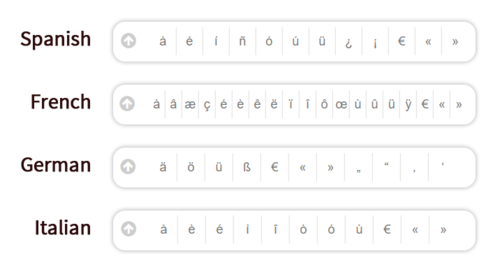
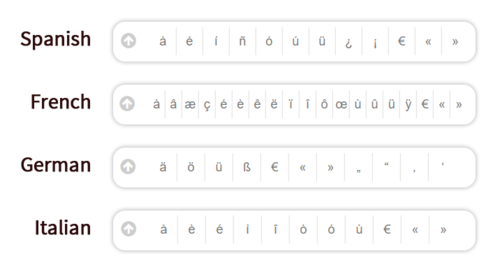
Languages That Do Need A Keyboard Activated
The languages listed below all require a virtual keyboard to be loaded:
Amharic, Arabic, Armenian, Cantonese, Chinese (Mandarin) Simplified & Traditional, Hebrew, Hindi, Japanese, Kannada, Korean, Marathi, Russian, Tamil, Telugu, Ukrainian, Urdu, Vietnamese
Amharic, Arabic (Modern Standard), Armenian, Bengali, Cantonese, Greek, Hebrew, Hindi, Japanese, Kannada, Khmer, Korean, Mandarin (Simplified), Mandarin (Traditional), Marathi, Nepali, Pashto, Persian-Farsi, Punjabi, Russian, Tamil, Telugu, Thai, Tigrinya, Ukrainian, Urdu, Vietnamese
Important: If test takers use Romanized writing for a character-based language, they will top-out at the Novice-High level. In order to score at the Intermediate level or higher, test takers MUST show the ability to use characters.
Keyboard Instructions
A standard keyboard will be used to type characters corresponding with the virtual keyboard. There are a couple of options for activating these virtual keyboards.
Option 1. Using Google Chrome’s Input Tools
A quick and easy solution for loading a web-based virtual keyboard if you are using the Google Chrome browser. Please follow the steps on this page.
Option 2. Computer’s Built-In Virtual Keyboard
Most computer operating systems include virtual language keyboards found in the control panel or computer settings. Click on the links below to see detailed instructions for your operating system:
Printed Keyboard Layouts & On-Screen Keyboards
Test takers are allowed to have a printed copy of their keyboard layout or use an on-screen keyboard during the test. We allow this exception to the “no paper” rule as long as test takers do not have access to a pen or pencil to write anything on it. Keyboard layouts and steps to use on-screen keyboards are provided in the operating system specific guides above.

Handwritten Writing Section?
If your organization is administering a special handwritten option for the writing section of the test, please refer to the Handwritten Writing Section Guide.