Avant Assessment’s language proficiency tests must be taken in a proctored environment with a proctor who is authorized by the organization sponsoring the test. Read about Test Security and Integrity.
Who Can Be a Proctor?
Acceptable proctors include: school/college educators, hiring managers, and supervisors.
Non-acceptable proctors include: parents, guardians, relatives, or anyone with whom the test taker has a personal relationship.
Proctor’s Responsibilities
The proctor’s job is to verify a test taker’s identity and ensure integrity guidelines are followed.
The use of dictionaries, textbooks, cell phones, paper, pens, or other support materials – paper-based or electronic – are not allowed. Test takers’ responses must be spontaneous. Therefore, they are not allowed to write or type a speaking response and read them as a recorded response.
Follow the procedures below to ensure the security and validity of each assessment:
1. Getting Ready for the Assessment
STAMP is a computer-based assessment and requires the following equipment:
Internet Connection
Computer or Laptop
Keyboard
Headphones
Microphone
Determine your testing schedule:
- Ensure test takers have enough time to complete the assessment. Each Avant STAMP test must be completed within 90 days of the start date. Resets and retakes are not allowed after 90 days of starting the test.
- Plan testing accommodations for test takers who may need more time than anticipated.
- Plan possible make-up exams for test takers who miss the original testing date.
Avant will make every attempt to notify users of upcoming scheduled maintenance or other known interruptions of service.
Make computer lab arrangements:
- Schedule a time with your computer lab to take the test. If lab time is unavailable, testing may be done in classrooms with laptops.
- Test takers can take the test in the same room.
- Use headphones/microphones for the Speaking section so the ambient sounds are not distracting.
Have test codes and passwords ready:
Prior to the testing, the testing coordinator will receive Proctor/Results Logins for each testing group. There will be:
- A test taker test code and password to access an assessment
- A teacher test code and password to monitor assessment progress and scoring.
At the beginning of the assessment, the proctor will ask test takers to access the Avant Login page and will provide test takers with the code and password.
Note: Test takers using Clever and ClassLink will not use a test taker code and password. They will access the assessment through a Student Dashboard.
Ensure test takers have their IDs ready:
- Where appropriate, have a list of authorized test takers and/or ask test takers to provide photo ID.
- Have test takers’ ID numbers available, if they are being used for the Test Taker ID field on the profile.
Take a Sample Test:
Take a Sample Test for the language(s) you’re testing to make sure your headsets and other equipment are working correctly. Check the Assessment Technology Guide if you have any problems.
In sample tests, test takers will not receive a score at the end and they will not experience the computer-adaptive technology as in the actual test.
IMPORTANT: Sample tests allow test takers to experience these security features:
- The following functions are disabled while taking the test: right-click, back button, copy/paste.
- Off-page clicking is not allowed. The test taker will be logged out and each instance will be tracked in our system. A test taker will need assistance logging back in to the actual test.
Review the following guides:
- Test Taker Technology Guide to troubleshoot any issues and make sure the system is properly configured.
- Writing Input Guide to see which languages require special keyboards.
- Handwritten Writing Guide to see how to print out and submit writing prompts if you purchased the handwritten option.
- Headset Guide to configure the headsets for each computer.
- Test Taker Guide to share with test takers to reduce issues on the day of testing.
- Test Taker Profile Guide to learn about login and profile information.
Review the Avant Assessment Testing Accommodations:
Plan testing accommodations for test takers who may need more time than anticipated.
2. Beginning the Assessment
Verify test takers identity
- Have a list of authorized test takers (if appropriate). Have Test Takers’ ID numbers available, if they are being used for the Test Taker ID field on the profile page.
- Ask test takers to provide photo ID (if the test taker is unknown to the Proctor).
Check the Testing Area
- Remove all prohibited devices, such as smartphones, extra tablets, and extra screens.
- Paper, pens, and pencils are also not allowed during testing.
Inform Test Takers about Rules
Ensure that Test Takers are familiar with the Rules for Taking an Avant Test.
Make sure to point out that off-page clicking is not allowed. Test takers will be logged out and each instance will be tracked in our system. Test takers will need a proctor’s assistance to log back in to continue the test.
Review Test Logistics
Inform test takers about how many questions and prompts they will encounter.
- Self-Evaluation Reading: 7 questions
- Writing: 3 prompts
- Self-Evaluation Listening: 7 questions
- Speaking: 3 prompts
Each Writing section response is limited to 2500 characters (400-600 words).
Each Speaking section response is limited to three (3) minutes of recording time. For each Speaking section response, test takers will have ONLY ONE chance to re-record their response, if needed. Test takers also can add to their response ONLY ONE time, if needed.
Test Length Expectations
Inform test takers how much time they will have to complete the test.
On average, STAMP WS test takers need around 60-80 minutes to fully complete the assessment.
Login & Self-Evaluation: approximately 15 minutes.
Writing: 20-25 minutes
Speaking: 20-25 minutes
IMPORTANT: Provide test takers instructions for stopping the test at a certain point or directions to continue until the test is complete.
Assist with logging in (if needed)
The test proctor should provide test takers with the information below:
- The address for the Avant Test Website (app.avantassessment.com).
- The testing group’s Test Code.
- The testing group’s Password.
The information can be written on a whiteboard or projected on a screen. If you decide to distribute this information to test takers on slips of paper, be sure to collect the paper after testing.
IMPORTANT: Test takers using Clever and ClassLink will not use a test taker code and password. They will access the assessment through a Student Dashboard.
Assist with Login Name field (if needed)
IMPORTANT: Test takers using Clever and ClassLink do not have to create a Login Name. They will access the assessment through a Student Dashboard.
Please note that the Login Name and Test Taker ID fields are different. Review the Test Taker Profile Guide to learn about best practices.
Login Name should be:
- Between 1-25 characters long.
- Any combination of letters, numbers, or any of the following special characters: @ (at symbol) _ (underscore) – (hyphen) . (period) , (comma) ‘ (single quote).
- Unique within the testing group (do not use the Login Name “student”).
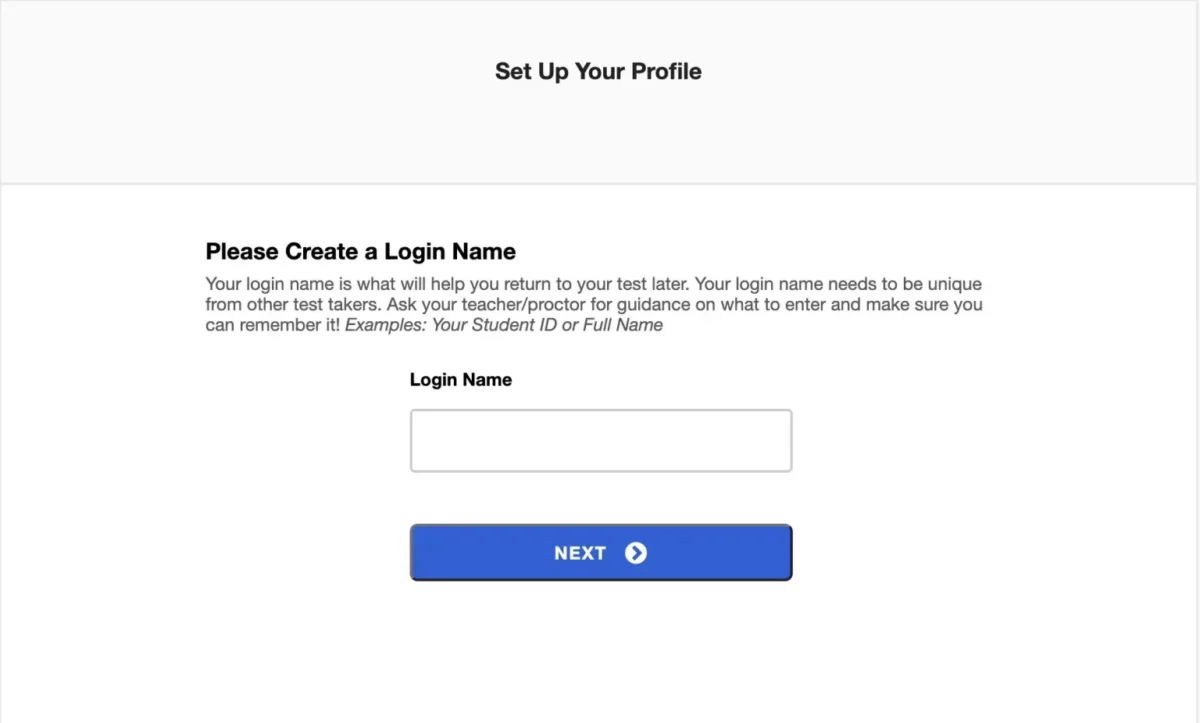
- Test takers should memorize their login name. If test takers need to stop and continue the test at a later time, they will need to enter their login name exactly as they did the first time.
- If a test taker has taken the test previously using the same test code, we recommend using the same login name, with the number 2 added at the end.
- You can use the report to determine how a test taker’s Login Name was entered. See Reporting Guide for more information.
Assist with the Profile Page (if needed)
IMPORTANT: Required fields will be pre-filled for Clever and ClassLink test takers.
After test takers enter a Login Name and log in, the Test Taker Profile screen will appear where test takers will need to enter the required fields: First Name, Last Name, and Test Taker ID.

Please note that Test Taker ID is different from Login Name. However, Test Takers can use the same combination for both Login Name and Test Taker ID. Some institutions have the test takers enter their student ID for one and their school issued email address for the other for data tracking purposes.
Review the Test Taker Profile Guide to learn about best practices.
Ensure the Testing Space is Quiet
Ensure the testing environment is quiet without distractions or background noise. So test takers can focus and record their responses without background noise.
3. During the Assessment
Avoid Distractions
Avoid distraction and keep your focus on test takers (this is not a time to catch up on emails, grading, or other activities)
Keep Your Focus on Test Takers
- Remain in the testing area and monitor test takers.
- Walk around (do not remain seated at the back of the room).
Monitor Test Progress
Check testing progress by accessing the Results Report (such as who has finished and who still needs to work on another section of the test).
Do Random Checks
Randomly check screens to make sure test takers are logged in and progressing.
Make sure that support materials are NOT used
Make sure that the following is NOT used: paper, pens, pencils, cell phones, dictionaries, textbooks, additional windows or applications (such as Word, email or web browsers) or other support materials. Refer to Rules for Taking an Avant Test for more information.
Any infractions to the rules are to result in the immediate logging out of the individual test taker’s test by the proctor (by closing the browser), and the suspension of testing for that individual test taker. Such incidents shall be reported to the testing coordinator.
To protect the integrity and validity of the assessment proctors must know with what areas of the assessment proctors can and cannot assist test takers.
Proctors CAN assist test takers with:
- logging in
- profile questions
- technology issues:
- selecting the writing input language
- proper use of their headsets
- computer issues
- resuming a test
Proctors CANNOT assist test takers with:
- translating any of the authentic text or authentic audio.
- translating any of the multiple-choice answer options.
- with anything that is related to the content of the test items.
Refer to Avant Assessment Testing Accommodations for more information.
How to assist test takers in resuming the assessments (if needed): The login information will need to be entered exactly as originally entered. The assessment will resume from the point at which the test taker left off. If the profile screen appears instead, the test taker must STOP the test. This indicates that the Login Name entered this time is different than it was originally entered. If necessary, the teacher or proctor can access the Results Report to look up the test taker’s login name.
Monitor Time
Provide occasional reminders of the time remaining and make sure test takers are on track to complete the test in the allotted time.
Breaks can be taken in-between sections:
Breaks can be taken in-between sections. Please assist test takers at resuming the assessment after a break.
4. After the Assessment
Ensure the Test is Completed:
- Ensure that test takers have completed the test.
- Each Avant STAMP test must be completed within 90 days of the start date. Resets and retakes are not allowed after 90 days of starting the test.
Check the Status of Test Takers:
Access Results Report to ensure:
- Test takers have not created unnecessary duplicate test logins.
- Test takers have completed the test (if a test taker logs out and doesn’t complete the test, the clock will continue running and will show 999 min).
Please refer to the Reporting Guide for more information.
View test results:
After testing is completed, the test proctor or test coordinator may log in to the Avant Login Page to view test results.
Reading and Listening scores are available immediately.
Writing and Speaking scores are typically available from 10-12 business days after test completion. Scores may be available sooner, so check the test results screen periodically to determine the rating progress. Click on any score to see additional details or to access Writing and Speaking responses. During busy testing times (March-June), scoring may take longer. Please plan accordingly.
After rating is complete, the proctor or test coordinator may print individual test taker reports or download an Excel (.csv) file of test results. See Download Results Summary section.
Do not allow the test takers to access the report page or see other test taker scores.