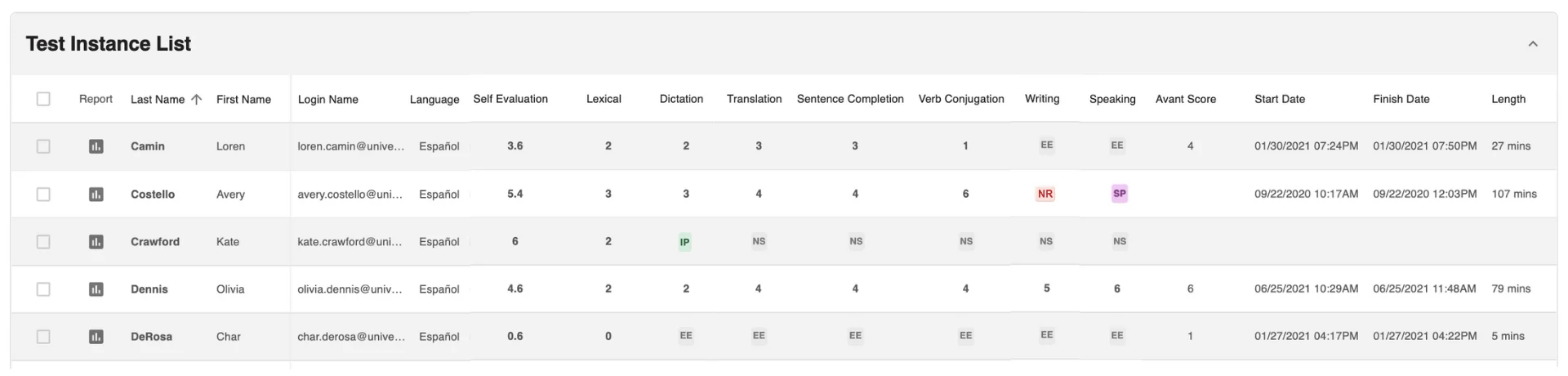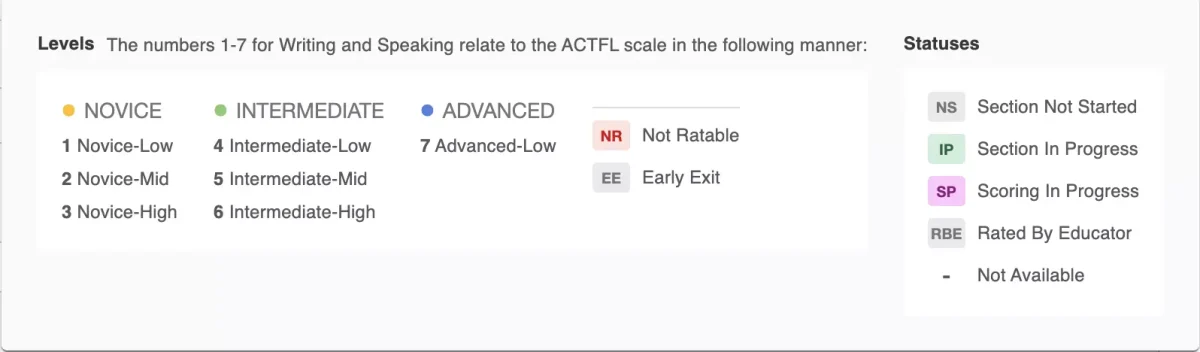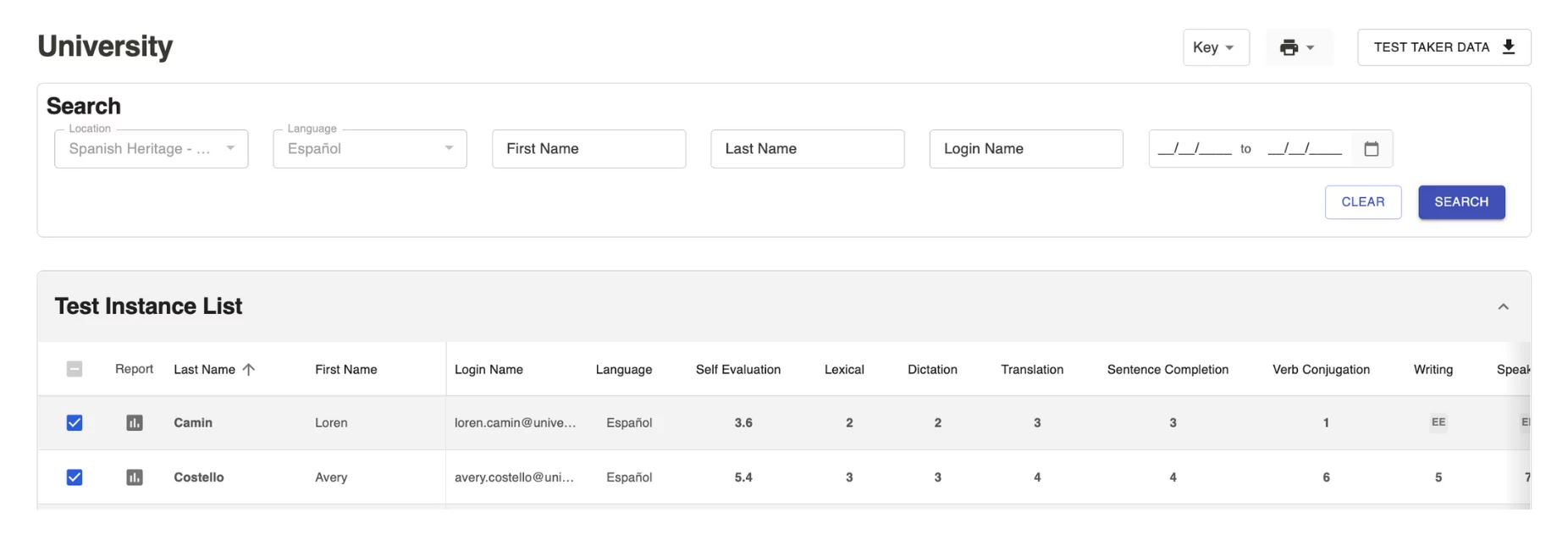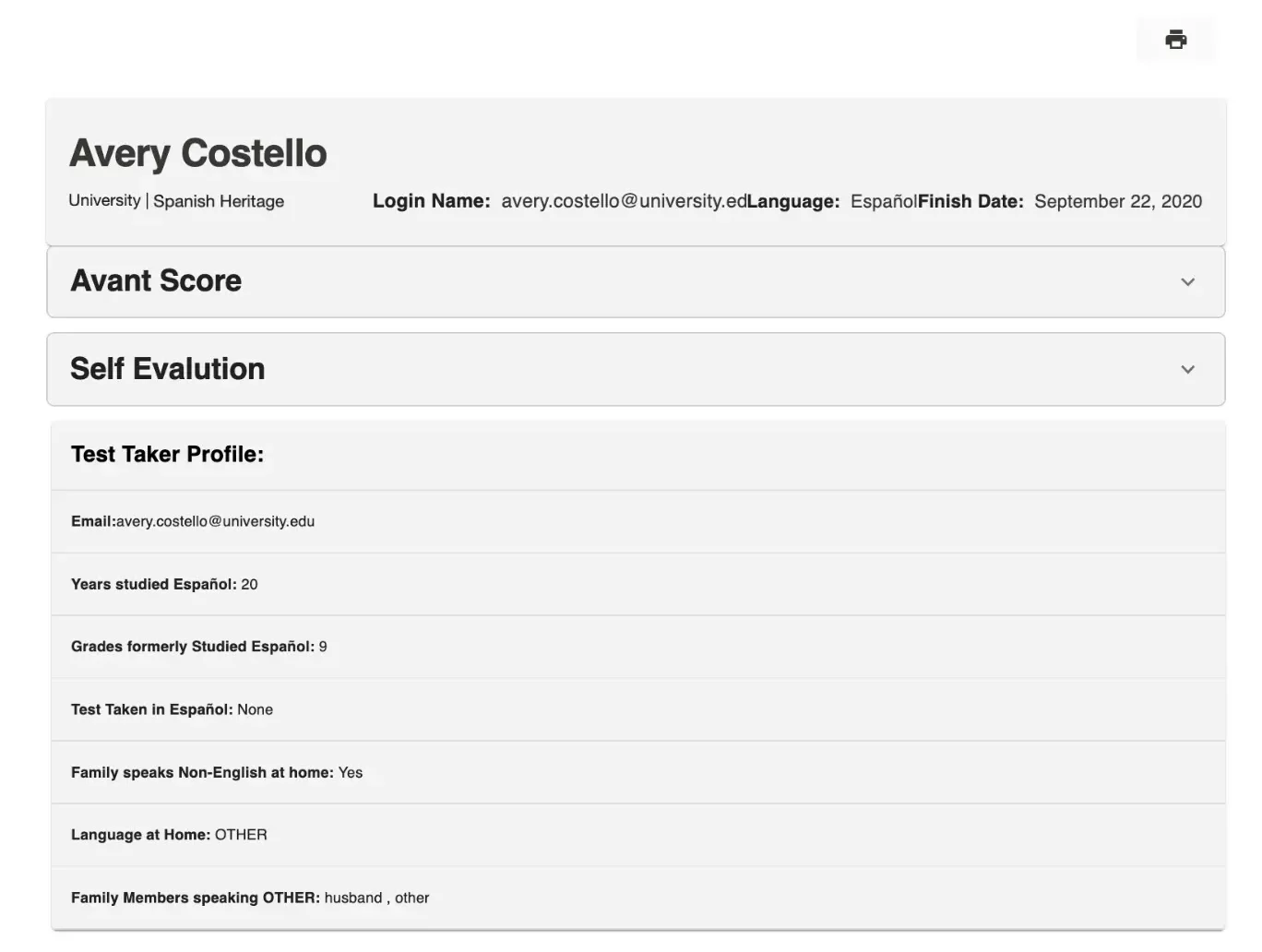The Avant SHL test results/reports logins can be used to:
- View test instances
- Monitor testing progress
- Monitor scoring
- Access and download test taker results (both summary and individual)
View Test Instances
To view test instances, follow the steps below:
Step 1: Access Report using Test Code and Password provided by Avant
Step 2: Filter and Search Test Instances
Step 1: Access Report
- Go to https://app.avantassessment.com/login
- Enter the Test Code provided by Avant
- Click LOG IN
- Enter the Password provided by Avant
- Click LOG IN
Step 2: Filter and Search Test Instances
The Report Page allows Testing Coordinators to do the following:
- Filter by Language
- Search by First Name, Last Name, Login Name
- Filter by Date

Monitor Test Progress
Use the screen to track test takers’ progress through the test:
- Determine who has taken the test
- Determine who needs to finish the test
- Determine how a test taker’s Login Name was entered for those who need to resume the test

The test taker has not started this section of the test. If all sections are marked NS the test taker has completed only the Profile.

The section is not started as the test taker did not score at a high enough level in the previous section. The system recognizes this low level and the test stops for this test taker and exits them from the test (Early Exit).

The test taker has started, but not completed, this section of the test. For the Writing and Speaking sections, click the IP to see how many responses have been submitted.

This section of the test is complete, but rating is not complete for one or more responses. Click the SP to see how many responses have been rated.

Raters were not able to rate any of the responses in the section. To determine the cause, click the NR to review the test taker’s responses. Possible reasons for “Not Ratable” Writing or Speaking responses include:
- Non-target language – The response is not in the target language.
- Off-topic – The response does not relate to the item topic.
- Violent/Profane – The response includes violent or inappropriate language.
- No speaking – A Speaking response was submitted, but has only background noise or is not understandable.
Monitor Scoring
- Lexical recognition, dictation, partial translation, sentence completion, and verb conjugation scores are available when the test taker completes each section.
- Writing and speaking scores are typically available from 3 to 5 business days after test completion.
Read more about SHL Test design and SHL Test Section Descriptions.
Self-Evaluation Section
Upon logging in, the test taker answers a series of questions indicating what they believe they can do in the language across five modes of communication:
- Interpretive Mode – LISTENING (Understanding Spoken Language)
- Interpretive Mode – READING (Understanding Written Language)
- Interpersonal Mode – SPEAKING (Speaking with another person)
- Presentational Mode – SPEAKING (Speaking to another person or audience)
- Presentational Mode – Writing (Writing to another person or audience)
The Self-Evaluation score is available when the test taker completes the section. The Self-Evaluation section score is not included in the Avant Score calculation.
Avant Score
The Avant Score shows an appropriate placement level for a test taker. The Avant Score is not a total average score. The Avant Score is determined by the calculation of scores from each section (lexical recognition, dictation, partial translation, sentence completion, verb conjugation, speaking, and writing).
Please refer to SHL Test Grades 7-12 Suggested Placement Level and SHL Test Higher Ed Suggested Placement Levels to see descriptions of levels.
IMPORTANT: An asterisk (*) displays to indicate that the test taker appears to be at the high end of the indicated Avant Score.
Accessing Writing and Speaking Responses
The Avant SHL test Writing and Speaking responses are evaluated by Avant Certified Raters using the Avant SHL Rubric.
To view or listen to the test taker’s Writing and/or Speaking response, click the score shown in that area of the detail report. The Writing response will be displayed. Click the Play button to listen to the Speaking response.
Level Keys
Scoring is done using Benchmark Levels 1-7. The levels are associated with Benchmark Categories of Novice, Intermediate and Advanced as shown in the Level Keys below. The numbers 1-7 for Writing and Speaking relate to national proficiency standards in the following manner:
The Avant SHL test Writing and Speaking responses are evaluated by Avant Certified Raters using the Avant SHL Rubric.
Download Results
Access and download Individual Reports and Results Summary for test takers. For best results, wait until all testing and rating is complete.
Retakes and Resets
Under certain circumstances, retesting and resetting portions of the test may be permitted. Please refer to our Request a Retake page for more information on our policy and how to make the request.