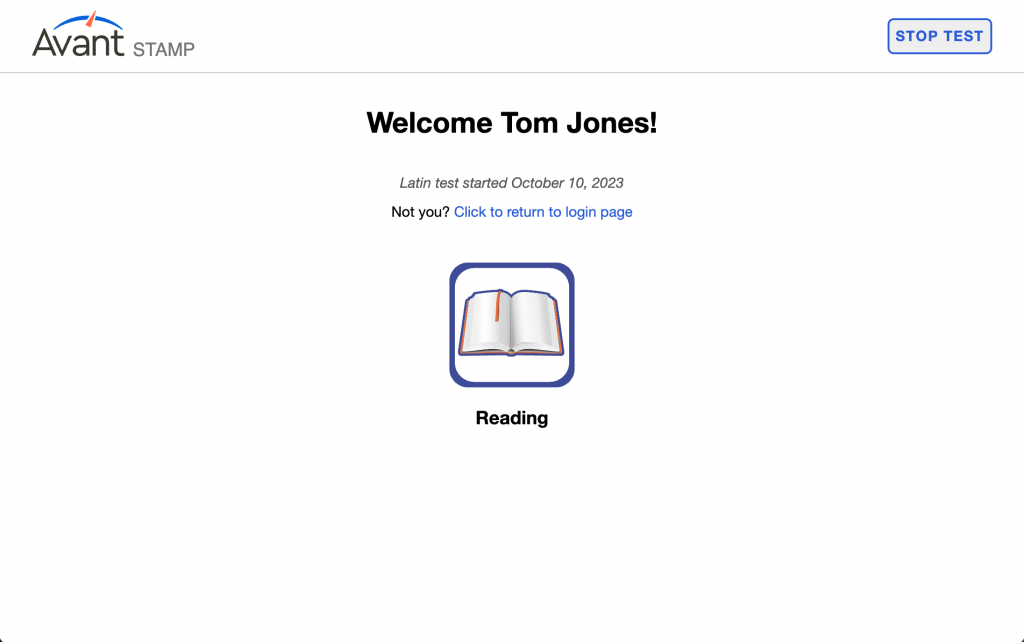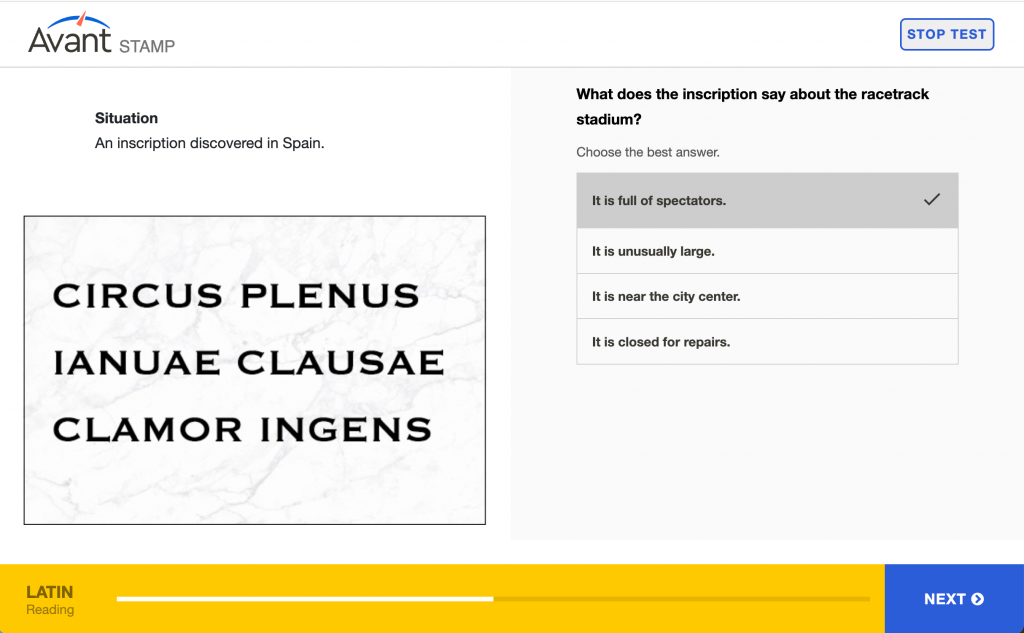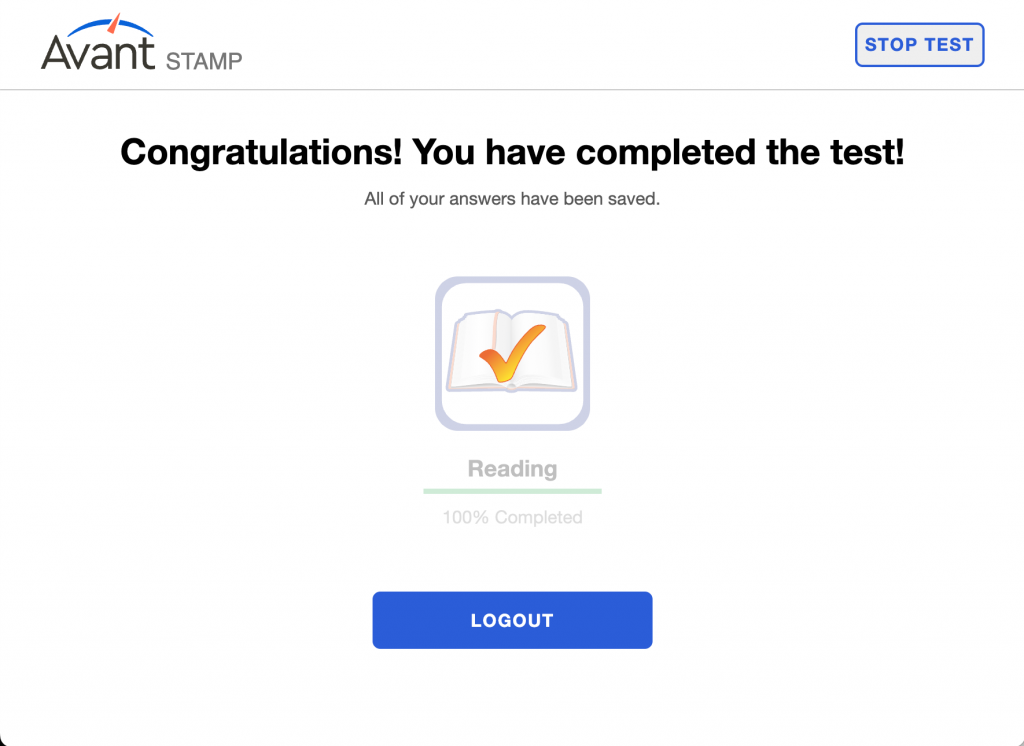What is Avant STAMP for Latin?
Avant STAMP (STAndards-based Measurement of Proficiency) is an online, computer-adaptive test that measures language proficiency. Avant STAMP for Latin is a proficiency test evaluating the Reading skill. This computer-adaptive reading assessment uses Classical Latin texts which would have been (or were) used for communication in the Ancient World. The results report on national proficiency standards from Novice-Low through Advanced-High and follow the formatting and structure of all STAMP Reading tests. It was designed in partnership with Latin language teachers and education experts.
Getting Ready for the Assessment
- Take a Sample Test to experience the types of questions and the assessment flow. You will NOT receive a score or experience the computer-adaptive technology.
- Review all Rules for Taking an Avant Test.
Beginning the Assessment
- Your teacher or proctor will help you to log in.
- After that, you will complete a profile.
- To start testing, you will have to review the Test Rules (learn more about Rules for Taking an Avant Test):
4. You will then enter a Dashboard to begin testing.
The following browser functions are disabled while taking the test:
- Right-click, back button, copy/paste.
- Off-page clicking is not allowed. Clicking outside the test will log you out. You will need a proctor’s assistance to log back in to continue the test.
At the beginning of the assessment, you will see:
- Instructions. Please read them carefully.
- Practice question. Do not spend too much time on this question. Remember that this is only a PRACTICE question, it does not count in the final score.
After answering each question, click the NEXT button on the bottom right of the screen. Scroll down, if necessary. After clicking the NEXT button, you will not be able to go back.
Reading Section
Number of Questions: approximately 30 questions
Average Time: 35-40 minutes
- Read the situation that sets the scene.
- Read the question and possible answers.
- Answer the question.
- Click the NEXT button, in the bottom right of the screen. Scroll down, if necessary. After clicking the NEXT button, you will not be able to go back.
Reading Section Tips:
- Skim, scan, read, and think.
- Skim the text: look at the formatting and organization of the text.
- Scan: look for specific details and clues inside of the text.
- Read for deeper comprehension.
- Think about what will answer the question best.
- Do not translate word for word, but rather, interact with the texts and identify all that you already know.
Resuming the Assessment
If you get logged out, log back in with the same Test Code, Password, and Login Name. The test will take you to the section where you left off. Contact your proctor or teacher for help:
- Click Continue Test after entering the Test Code and Password.
- Re-enter your Login Name exactly as you did the first time.
Finish all sections of the test until the test is completed (unless otherwise directed).
Getting Assessment Results
Test results are delivered to the testing administrator after test completion. Test takers should contact their testing administrator to receive test results.