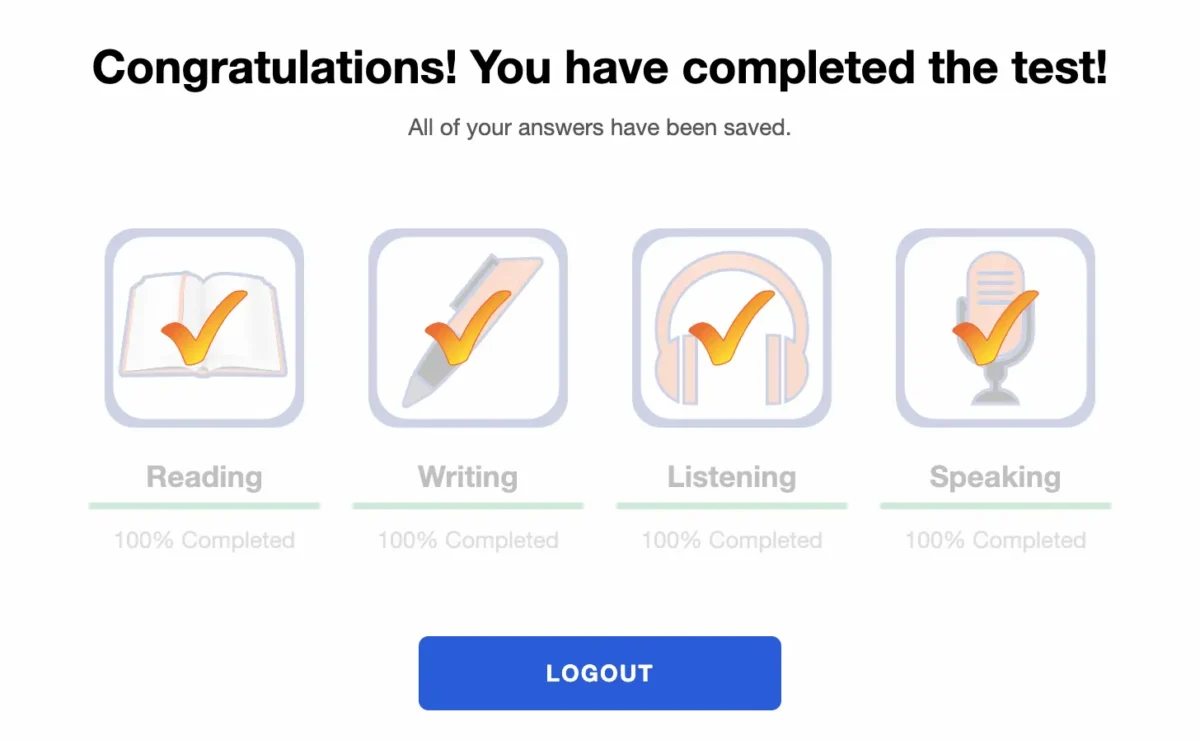Avant STAMP (STAndards-Based Measurement of Proficiency) is a web-based test that assesses language proficiency. It has 4 sections: Reading, Writing, Listening and Speaking.
~30 multiple-choice questions
3 prompts
~30 multiple-choice questions
3 prompts
The test is computer-adaptive, meaning that as you progress through the test, the questions (for the Reading and Listening sections) will challenge you according to your skill level. Each test taker will follow a unique path as they move through the test. This gives you a more accurate assessment of your proficiency.
Getting Ready for the Assessment
To prepare for the test, do the following:
- Take a Sample Test to experience the types of questions and the assessment flow. You will NOT receive a score or experience the computer-adaptive technology in the sample test.
- Practice speaking and writing to your friends using the language that you are learning.
- Review all Rules for Taking an Avant Test below.
Test Rules
Tests are taken in a proctored environment with no outside resources allowed.
- Do not click outside the test window. This is tracked and will log you out of the test.
- Do not use any support materials (e.g., dictionaries, textbooks, cell phones, apps, messaging tools, or translation aids such as Google Translate).
- Do not take notes (paper-based or electronic). Paper, pens, pencils, styluses, etc. are not allowed.
- Do not read/use any notes or support materials for your speaking/expressive responses.
- Do not communicate with anyone except the proctor during the test.
- Do not share test questions or prompts. Do not copy, print, or take screenshots of the test.
- Do not use violent, profane, or inappropriate language in your responses.
Beginning the Assessment
- Your teacher or proctor will help you to log in.
- After that, you will complete a profile.
- To start testing, you will have to review and agree to the Test Rules.
4. You will then enter a Dashboard to begin testing. Reading must be completed before starting the Writing Section. Listening must be completed before starting the Speaking Section.
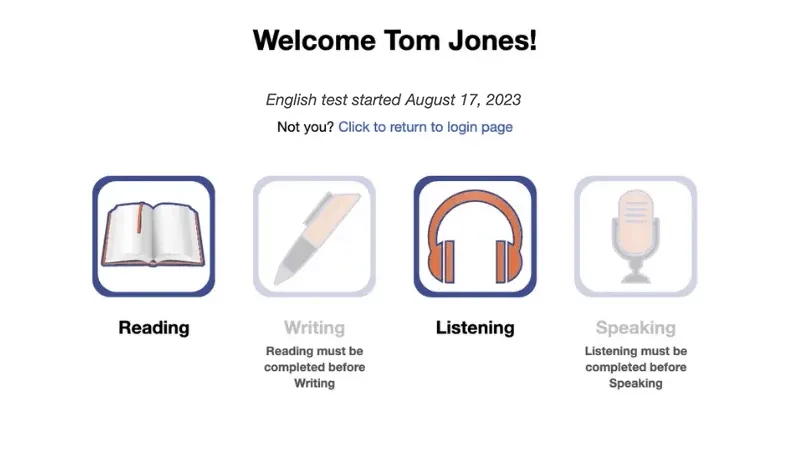
The following browser functions are disabled while taking the test:
- Right-click, back button, copy/paste.
- Off-page clicking is not allowed. Clicking outside the test will log you out. You will need a proctor’s assistance to log back in to continue the test.
At the beginning of each section you will see:
- Instructions. Please read them carefully.
- Practice question/prompt. Do not spend too much time on this question. Remember that this is only a PRACTICE question/prompt, it does not count in the final score.
After answering each question click the NEXT button on the bottom right of the screen. Scroll down, if necessary. After clicking the NEXT button, you will not be able to go back.

Reading Section
Number of Questions: approximately 30 questions
Average Time: 35-40 minutes
- Read the situation that sets the scene.
- Read the question and possible answers.
- Answer the question.
- Click the NEXT button in the bottom right of the screen. Scroll down, if necessary. After clicking the NEXT button, you will not be able to go back.

Reading Section Tips:
- Skim, scan, read, and think.
- Skim the text: look at the formatting and organization of the text.
- Scan: look for specific details and clues inside the text.
- Read for deeper comprehension.
- Think about what will answer the question best.
- Do not translate word-for-word, but rather, interact with the texts and identify all that you already know.
Writing Section
Reading Section must be completed before the Writing Section.
Number of Prompts: 3 prompts
Character Limit: Up to 2500 characters (400-600 words) for each response
Average Time: 20-25 minutes
- Read the entire prompt first. Click the blue play button to listen to the prompt in the testing language. You can listen to the recording 2 times. After two attempts, the button will become inactive.
- Type your response in the text box. The test will auto-save every 10 seconds.
- Click NEXT to submit the response. After clicking NEXT, you will not be able to go back.

Writing Section Tips:
- Look for details to understand what the prompt is asking you to write about.
- Write in the testing language.
- Use complete sentences.
- Organize your thoughts.
- Focus on each detail of the prompt so you can demonstrate just how much you know!
- Create a natural flow by connecting your ideas.
- Stay on topic and write at your highest possible level using a variety of vocabulary and sentence patterns.
Listening Section
Number of Questions: approximately 30 questions
Average Time: 35-40 minutes
- Read the situation that sets the scene.
- Read the question and possible answers.
- Click the blue play button to listen to the audio. You can listen to each recording 2 times. After two attempts, the button will become inactive.
- Answer the question.
- Click the NEXT button in the bottom right of the screen. Scroll down, if necessary. After clicking the NEXT button, you will not be able to go back.

Listening Section Tips:
- Read the situation, question, and possible answers. This will tell you what kind of information you are looking for.
- Think about what will answer the question best.
Speaking Section
Listening Section must be completed before the Speaking Section.
Number of Prompts: 3 prompts
Recording Time Limit: Each speaking response is limited to 3 minutes.
Average Time: 20-25 minutes
- Read the entire prompt first. Click the blue play button to listen to the prompt in the testing language. You can listen to the recording two (2) times. After two attempts, the button will become inactive.
- Click Begin Recording to record a response.

- Click Stop Recording when you are finished.

- Click Listen to hear your recording and verify that the response was recorded properly.

- Click the + Add if you want to add to your recording. You can add to your response ONLY ONE time, if needed.
- Click Re-Record if you want to delete your response and re-record it. You have ONLY ONE chance to re-record your response, if needed.
- Click NEXT to submit the response and move to the next screen. After clicking NEXT, you will not be able to go back.

Speaking Section Tips:
- Look for details to understand what the prompt is asking you to speak about.
- Remember that you have to limit your speaking response to less than three (3) minutes:
- Organize your thoughts.
- Avoid long pauses when you are recording.
- Speak in the testing language.
- Use complete sentences.
- Focus on each detail of the prompt so you can demonstrate just how much you know!
- Create a natural flow by connecting your ideas.
- Stay on topic and speak at your highest possible level using a variety of vocabulary and sentence patterns.
- Do not write down your speaking response prior to recording. Doing this will lower your score and may even result in a ZERO because it involves the use of reference material.
Resuming the Assessment
If you get logged out, log back in with the same Test Code, Password, and Login Name. The test will take you to the section where you left off. Contact your proctor or teacher for help:
- Click Continue Test after entering the Test Code and Password.
- Re-enter your Login Name exactly as you did the first time.
Finish all sections of the test until the test is completed (unless otherwise directed).
Getting Assessment Results
Test results are delivered to the testing administrator after test completion. Test takers should contact their testing administrator to receive test results.
Check out the STAMP Benchmarks and Rubric Guide, and Test Taker Power Up Guide to know what is required to achieve a specific test level.