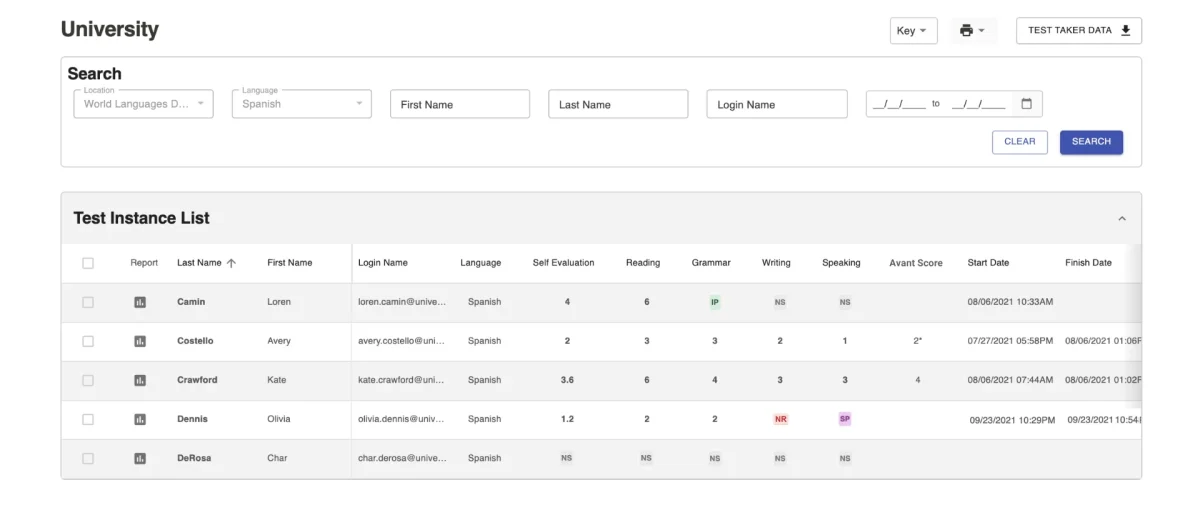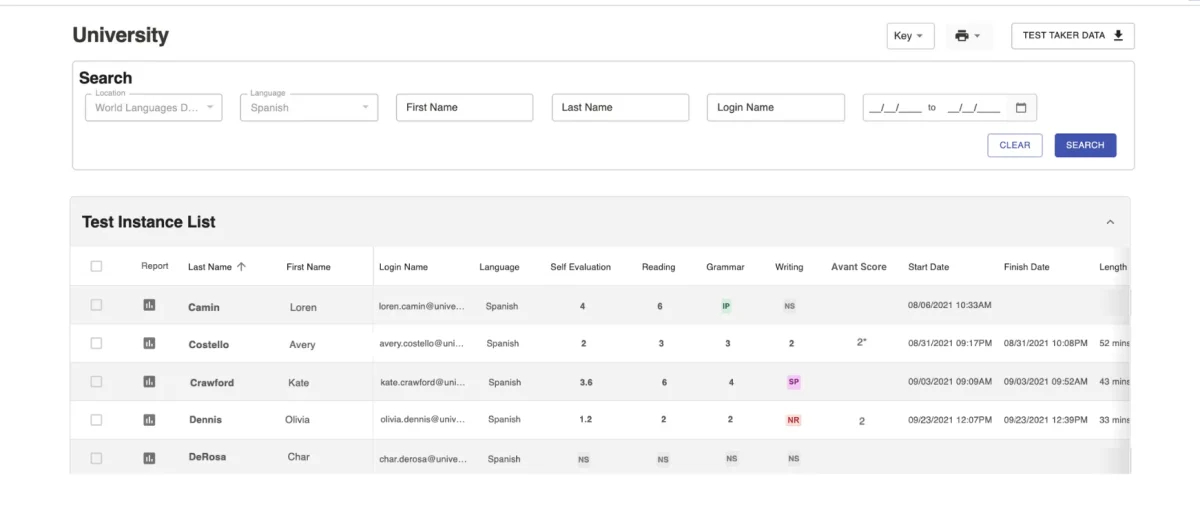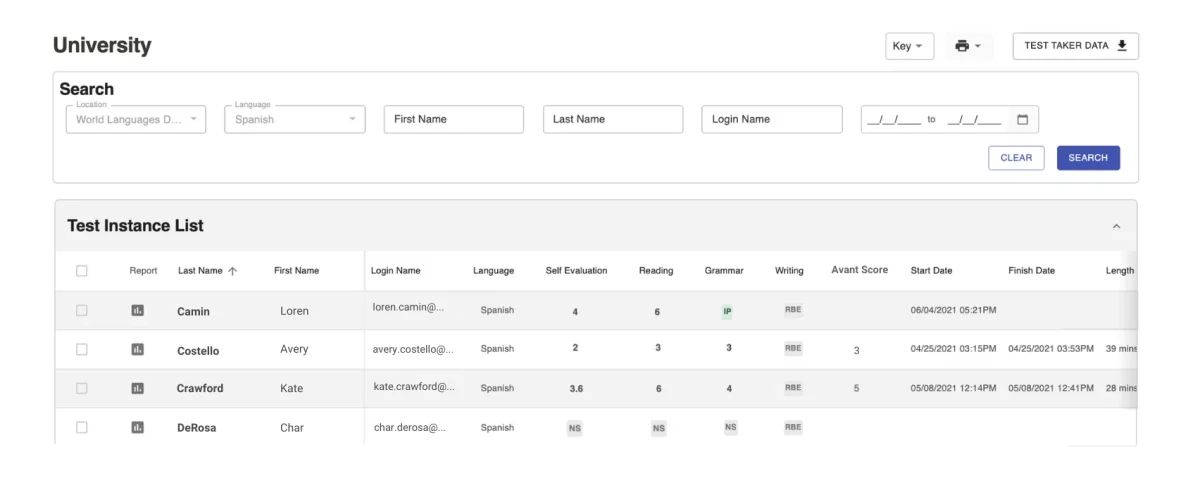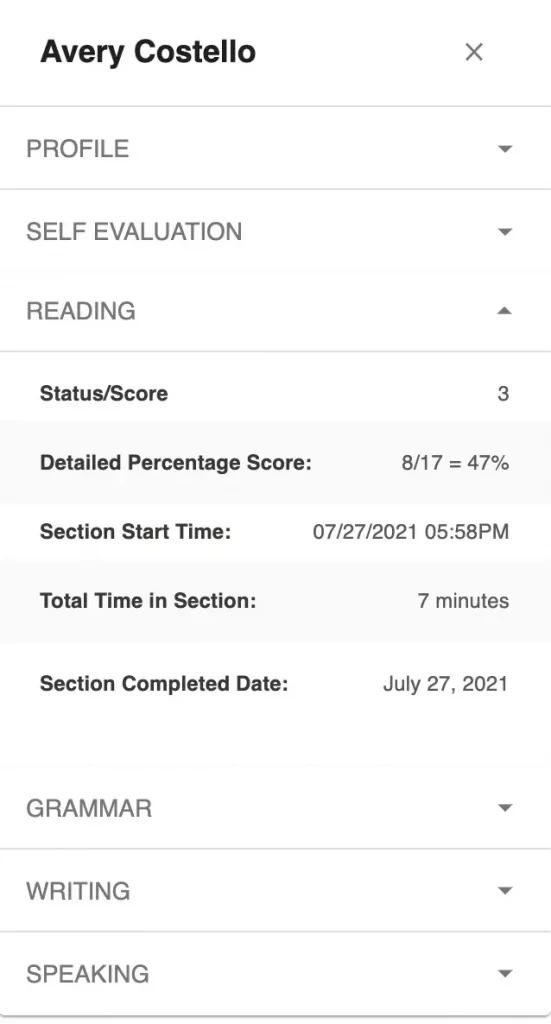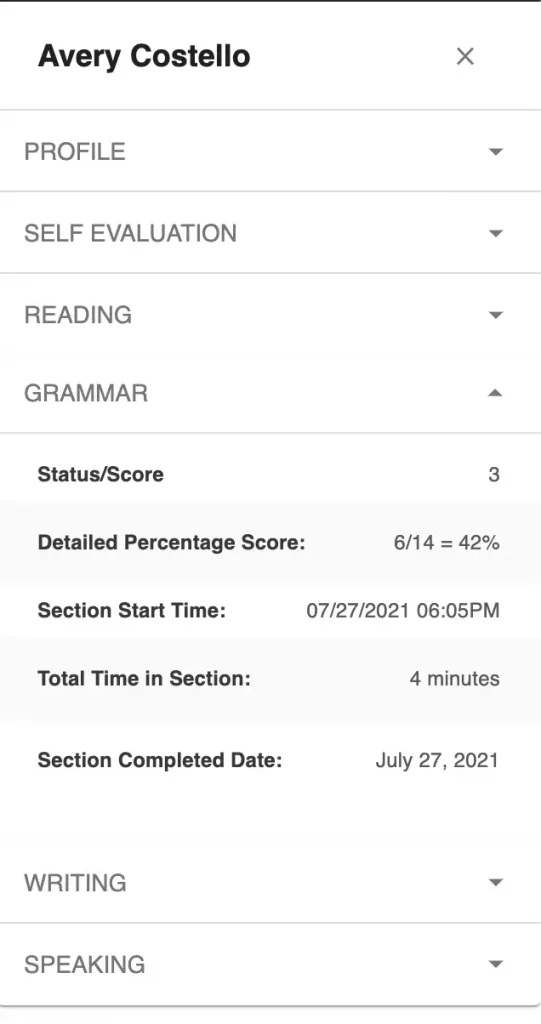Access Test Results
Log into the Results Report

To log into your report do the following:
- Go to https://app.avantassessment.com/login.
- Enter the Test Code and password provided by Avant.
- Click LOG IN button.
Filter and Search Test Results
The Report page allows Testing Coordinators to filter by one or more criteria:
- Filter by Language
- Search by First Name, Last Name, or Login Name
- Filter by Date
If you click the search button without filtering, the report will load all the test data for that group

Filter by Language – Use the Testing Coordinator Login to log in and filter Test Instances by language. Teachers with an assigned language login only will see Test Instances for that assigned language.
Search by First Name, Last Name, or Login Name – Use these fields to search Test Instances by first name, last name, or login name. Please note that the Test Taker ID is different from the Login Name. However, Test Takers can use the same combination for both Login Name and Test Taker ID. Some institutions have the Test Takers enter their student ID for one and their school-issued email address for the other for data tracking purposes.
Filter by Date – The Date Range Filter searches test results by recent activity. To select a different date, click on the calendar to choose start and end dates, then, click APPLY and SEARCH buttons. There are also presets that can be selected to show the Last 3 Months, Last 6 Months, and Last Year of testing.
Avant PLACE Options
The Avant PLACE language test is available in 3 different formats (Option A, Option B, Option C) depending on which language and language skills you would like to focus on.
- Option A offers a complete assessment of all skills. It assesses Reading, Contextualized Grammar, Writing, and Speaking, all scored and rated by Avant.
- Option B does not have a Speaking section eliminating the need for headset and recording technology. It assesses Reading, Contextualized Grammar, and Writing scored and rated by Avant.
- Option C offers immediate results. It assesses Reading and Contextualized Grammar, scored by Avant (the Writing section is rated by an educator).
Test Score and Status Key
Scoring is done using Benchmark Levels 1-7. The levels are associated with Benchmark Categories of Novice, Intermediate, and Advanced as shown in the Level Keys below. The numbers 1-7 for Writing and Speaking relate to national proficiency standards in the following manner:
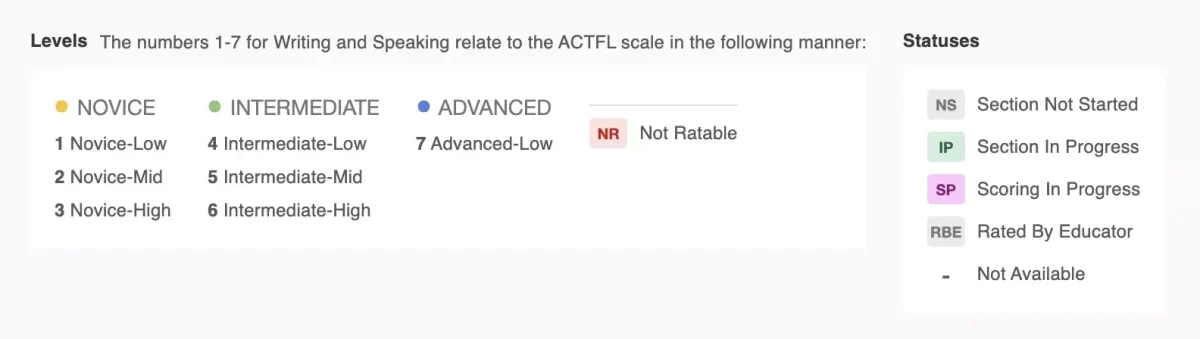

The test taker has not started this section of the test. If all sections are marked NS the test taker has completed only the Profile.

The test taker has started, but not completed, this section of the test. For the Writing and Speaking sections, click the IP to see how many responses have been submitted.

This section of the test is complete, but rating is not complete for one or more responses. Click the SP to see how many responses have been rated.

Raters were not able to rate any of the responses in the section. To determine the cause, click the NR to review the test taker’s responses. Possible reasons for “Not Ratable” Writing responses include:
- Non-target language – The response is not in the target language.
- Off-topic – The response does not relate to the item topic.
- Violent/Profane – The response includes violent or inappropriate language.

For the Writing section, click the RBE to see if a test taker submitted a response and review it.
Monitor Test Progress and Scoring
- Use the screen to track test takers’ progress through the test.
- Determine how a test taker’s Login Name was entered.
- Review Test Results
The Test Instances List
The Test Instances list shows test login/profile information as well as results and status information for each test taker. This list will start to show test takers and data as soon as the test taker creates a new test instance and completes the profile screen.
Dates and Times
All times will display in your local time, based on your computer’s clock. The Length column (scroll to the right within the Report) displays the total time elapsed between every completed skill’s start and finish time.
Self-Evaluation Section
The Avant PLACE language test is a semi-adaptive test that allows test takers to self-identify their language abilities. Upon logging in, the test taker answers a series of questions indicating what they believe they can do in the language across five modes of communication (Reading, Writing, Listening, Presentational Speaking, and Interpersonal Speaking). Self-evaluation scores are available when the test taker completes the section.

Refer to the Self-Evaluation Guide for more information regarding the type of questions in this section.
Reading and Contextualized Grammar Sections
Reading and Contextualized Grammar scores are available when the test taker completes the section.
Reading Section Scores – Click on the score to see the section score calculation (number of correct answers/total number of questions in the sections=percentage of correct answers).
Grammar Section Scores – Click on the score to see the section score calculation (number of correct answers/total number of questions in the sections=percentage of correct answers).
Writing and Speaking Sections
The Avant PLACE test Writing and Speaking responses are evaluated by Avant Certified Raters using the Avant PLACE Rubric.
Writing and Speaking scores are typically available from 3 to 5 business days after test completion.
Avant Score
Avant Scores are available when all test sections have been completed and rated. Avant Score represents the test taker’s scores added together and divided by the number of sections tested. Self-Evaluation section scores are not included in Avant Score calculation.
The asterisk (*) next to the Avant Score indicates that the score is very close to the next higher level. If a test taker receives a score with an asterisk, the administrator should look closely at this test taker’s writing to see if they could be placed at the next higher level.
Individual Reports
Access and download Individual Reports for test takers. For best results, wait until all testing and rating is complete.
How to access Individual Reports for one or all test takers:
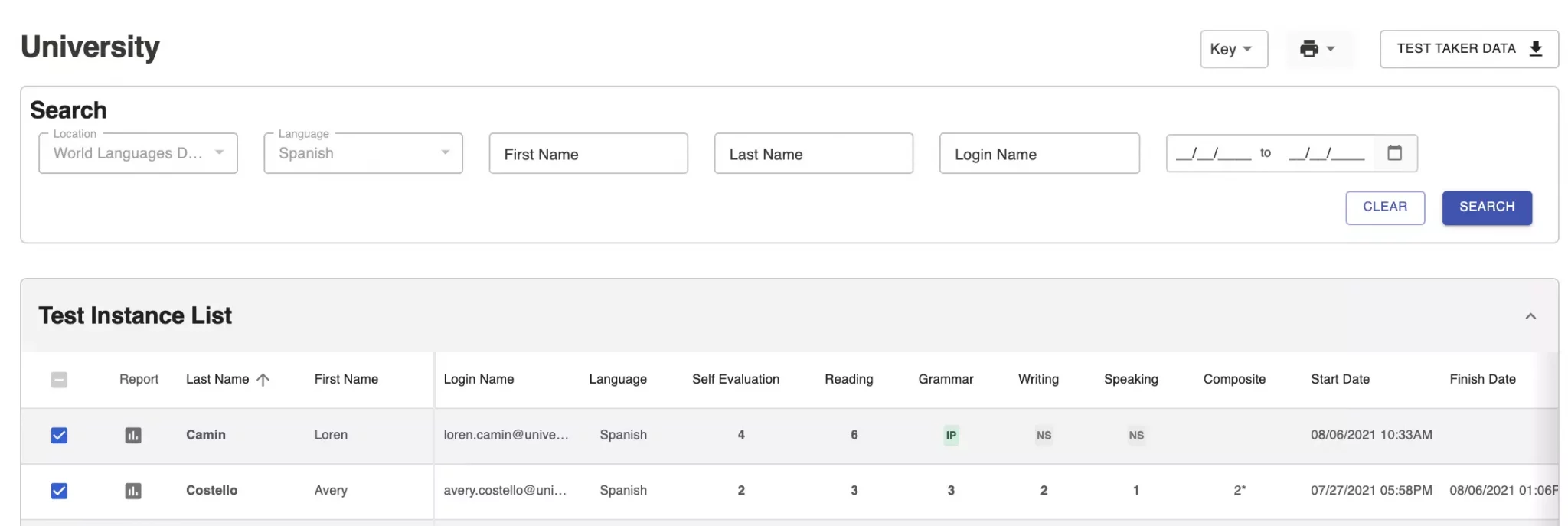
Create an Individual Report for a specific test taker.
- Click on the Report icon
 to access the Individual Report for a test taker.
to access the Individual Report for a test taker. - Click on the Printer icon
 to print out the Individual Report. You will see a printer dialog box within your browser.
to print out the Individual Report. You will see a printer dialog box within your browser.
- You can create a PDF version of the report if your printer selection includes a PDF writer.
- You can print out an Individual Report on one page by clicking “More Settings” and adjusting the Scale.
Create Individual Reports for multiple or all test takers on the list.
- Check the box to the left of the test takers you wish to generate reports for.
- Click on the Printer icon, then click on Individual Reports, and then click on either All or Selected.
- Click on the Printer icon on the report.
Individual Report Example
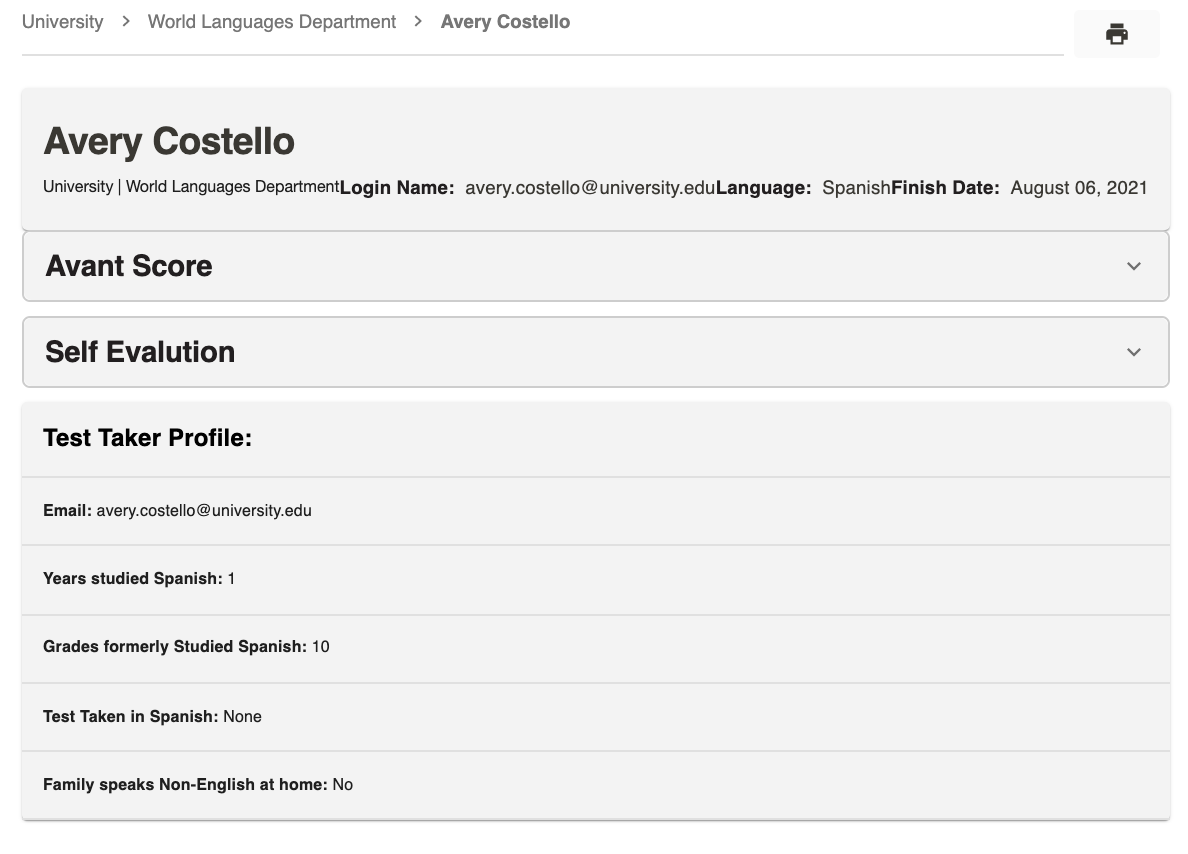
Individual Reports include the following sections and information:
- Avant Score Section
- Option A – Reading Comprehension Score, Contextualized Grammar Score, Writing Score, Speaking Score, Total Average Score
- Option B – Reading Comprehension Score, Contextualized Grammar Score, Writing Score, Total Average Score
- Option C – Reading Comprehension Score, Contextualized Grammar Score, Total Average Score
- Self-Evaluation Section
- Interpretive Mode – Listening
- Interpretive Mode – Reading
- Interpersonal Mode – Speaking
- Presentational Mode – Speaking
- Presentational Mode – Writing
- Proficiency Self-Evaluation Level
- Test Taker Profile Information
- Test Taker Email Address
- Years studied the testing language
- Grades formerly studied the testing language
- Tests taken in the testing language
- Family speaks Non-English at home
If desired, the Individual Report can be distributed to test takers or parents, along with the Avant PLACE Scoring Rubric.
Download Results Summary
Access and download test taker test results. For best results, wait until all testing and rating is complete.
How to Download Excel (.CSV) File

To create the download file:
- Click the download button and allow a few moments for the download to load and click on Test Taker Data when the link appears.
- Follow the instructions on your screen, which may vary depending on your computer setup.
Excel (.CSV) File Example
The Test Taker Data download feature creates an Excel (.csv) file that includes test taker test results along with the profile information and other test-taking data. From the spreadsheet, you can create a customized report with just the fields you want, and sort it as needed.