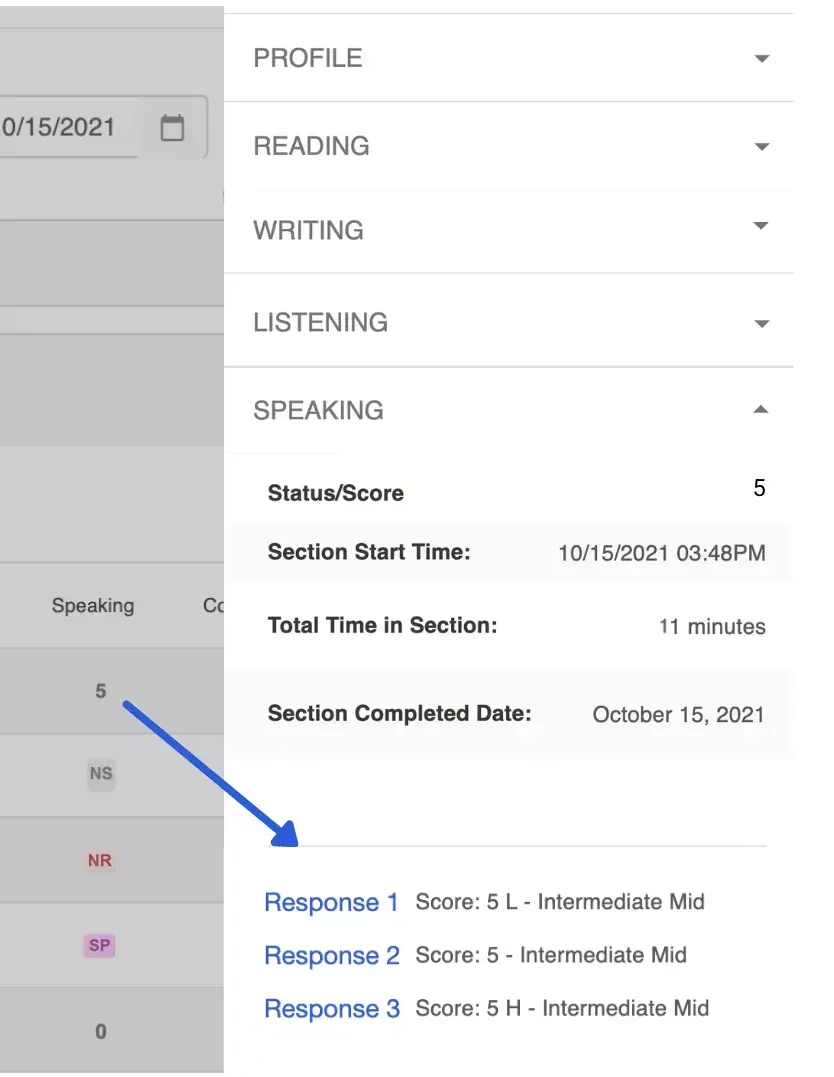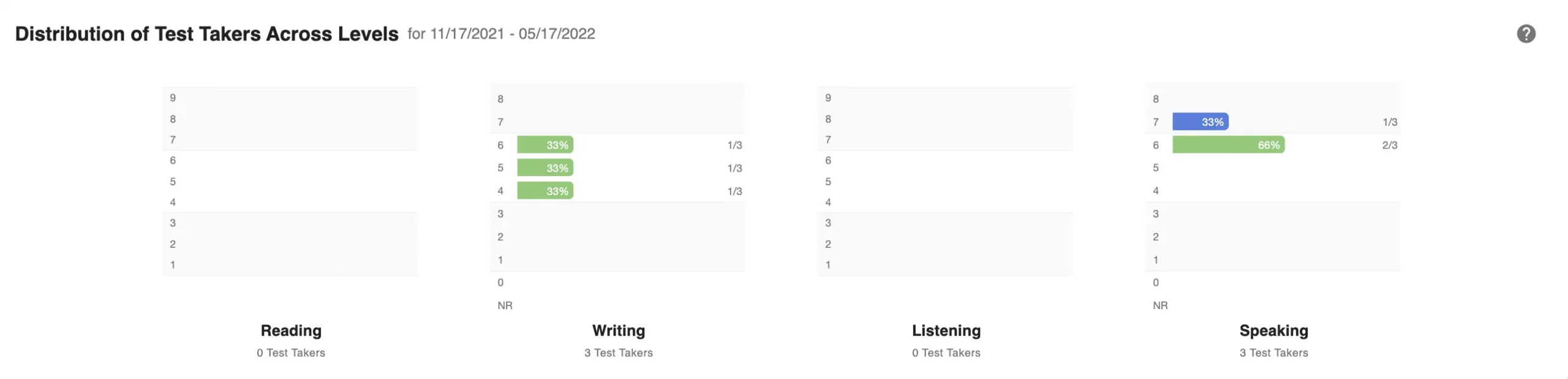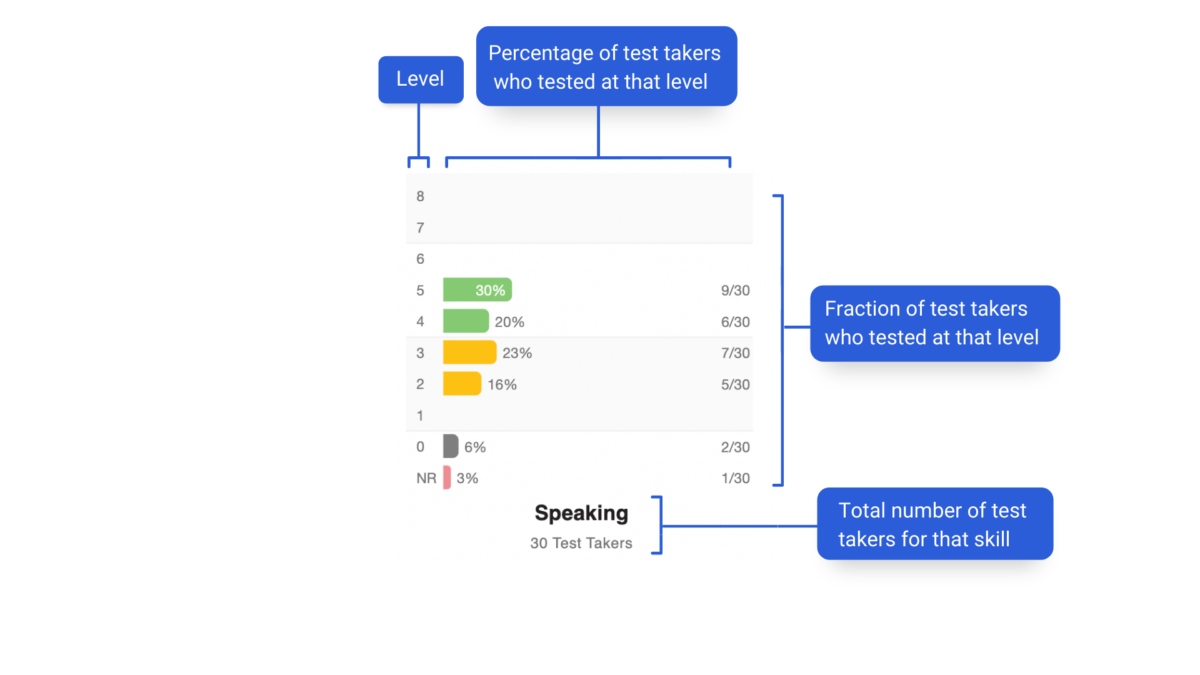Access Test Results
Log into the Results Report
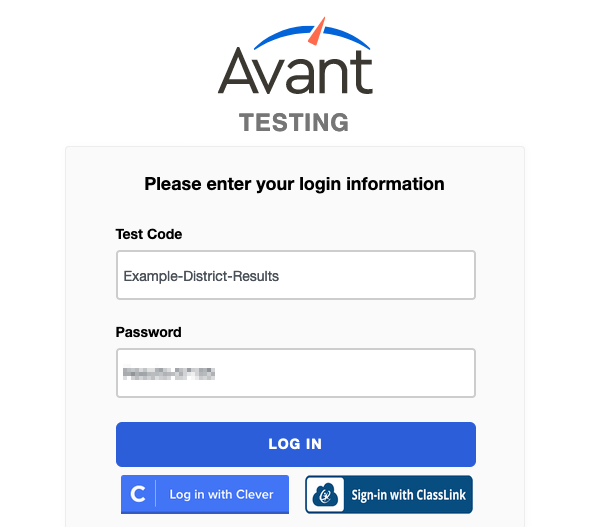
To log into your report do the following:
- Go to https://app.avantassessment.com/login.
- Enter the Test Code and password provided by Avant Assessment.
- Click LOG IN button.
To see how to access the Results Report via Clever or ClassLink, go to the Integrations page.
Overview Screen
The resulting screen will display Level Keys, a Date Filter, Language Summary Charts, and either a Test Instances list or a list of class/testing groups that you can select to drill into to access the Test Instances list.
If you are using a district/organization or school/sub-organization viewing code, use the School/Location List to drill down to the desired class/testing group. To request a school/district login contact Avant Support.
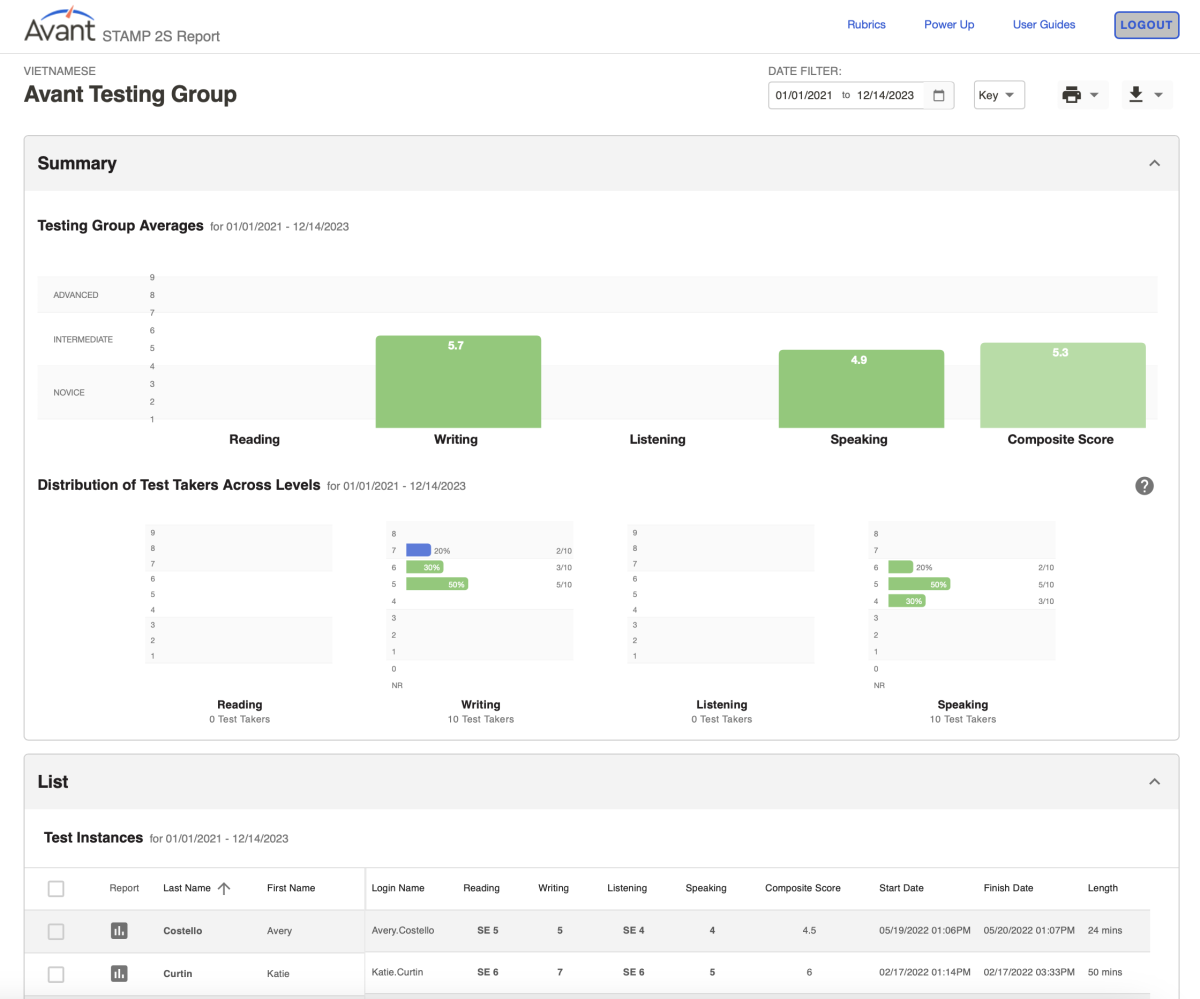
Date Filter
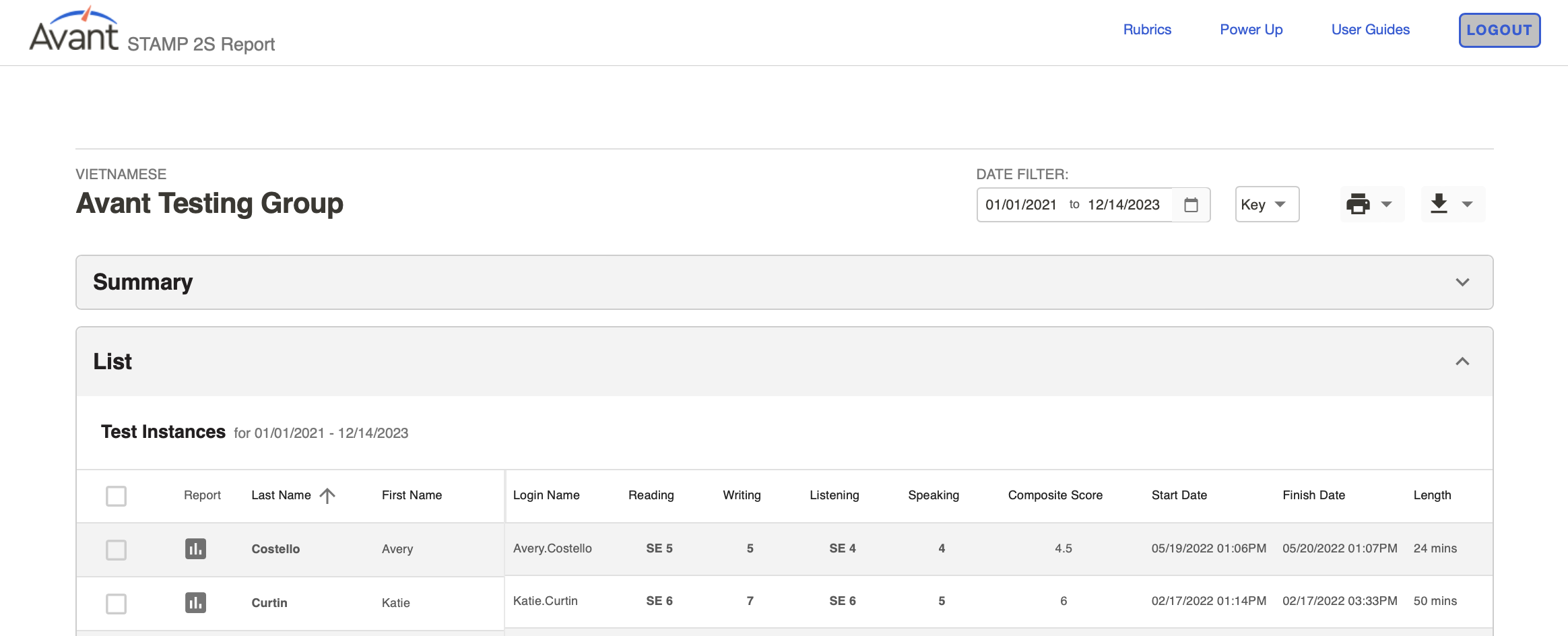
By default, the Date Filter shows test results from the last 6 months.
To select a different timeframe, type the date or click on the calendar. Then, click APPLY. There are also presets that can be selected to show the Last 3 Months, Last 6 Months, and Last Year of testing. The Date Filter can also be modified to search by Start Date or by Recent Activity.
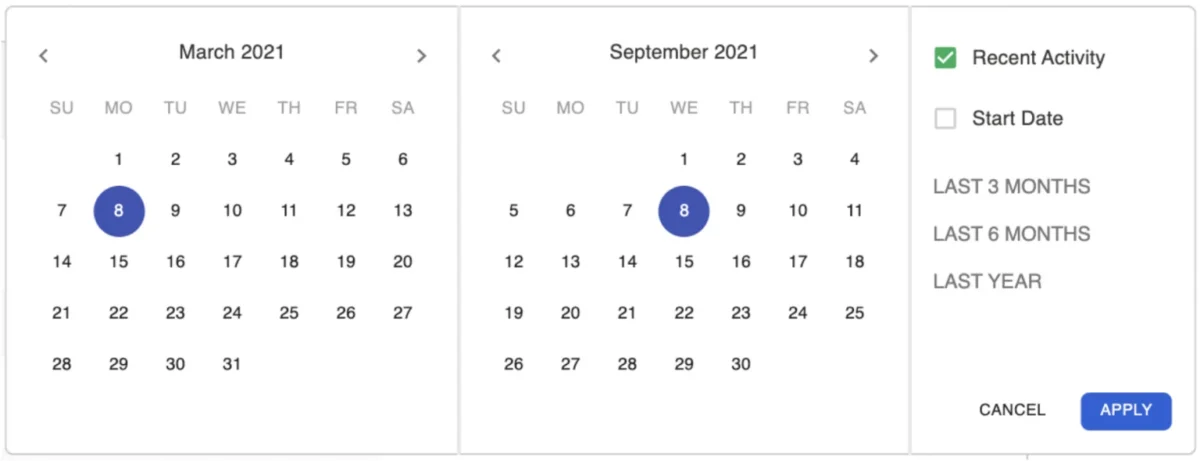
Monitor Test Progress
Testing Coordinators can use the STAMP WS reports to:
- Look up how the test taker’s Login Name was entered.
- Track test takers’ progress.
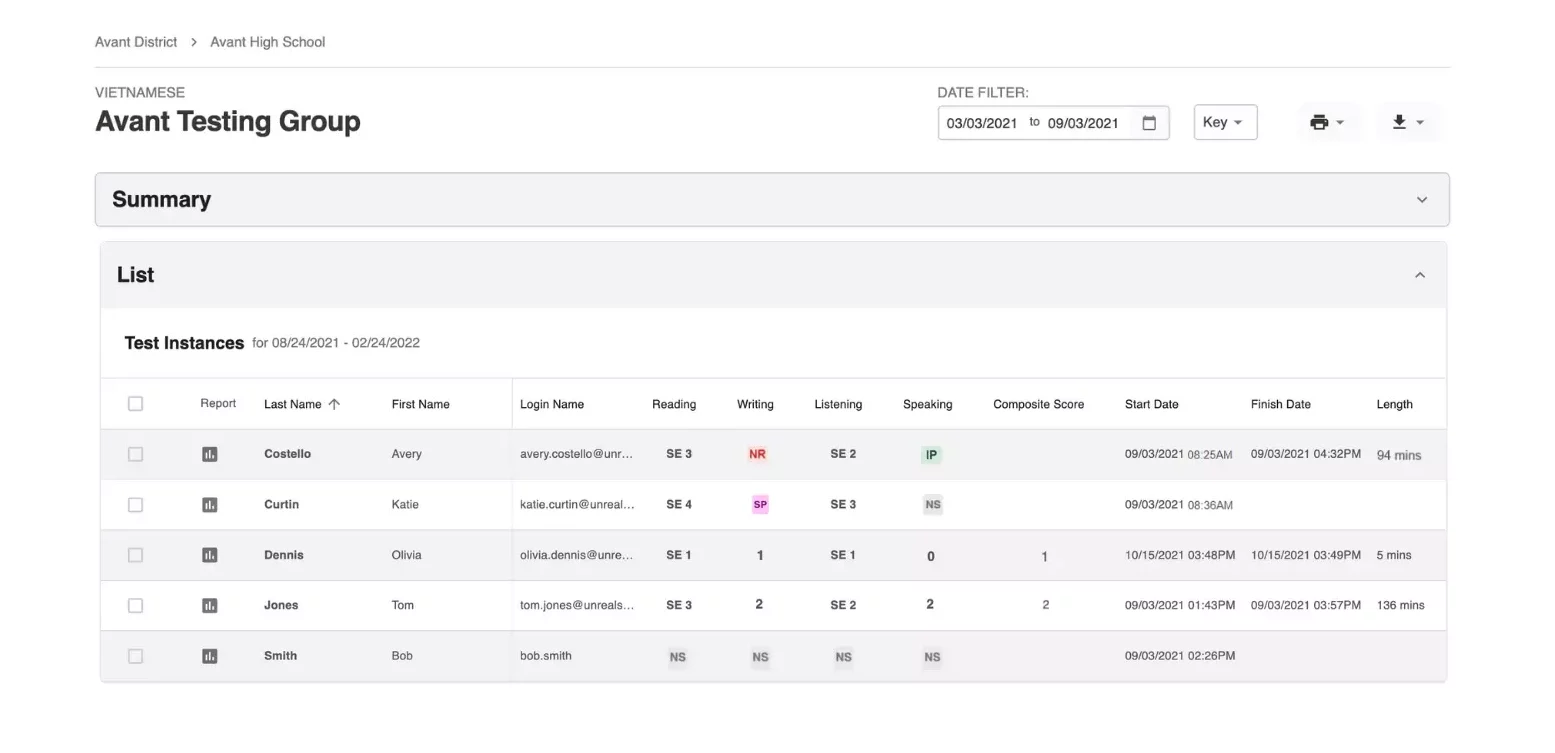
Test Score and Status Key
Benchmark Levels are grouped by major levels (Novice, Intermediate and Advanced). Within each major level are three sub-levels (low, mid, high) that are aligned with the ACTFL Proficiency Guidelines as shown below.

Statuses

The test taker has not started this section of the test. If all sections are marked NS the test taker has completed only the Profile.

The test taker has started, but not completed, this section of the test. For the Writing and Speaking sections, click the IP to see how many responses have been submitted.

This section of the test is complete, but the rating is not complete for one or more responses. Click the SP to see how many responses have been rated.

Writing, Speaking, or Expressive sections will have the status NR (Not Ratable) if a rater is not able to rate any of the responses in the section. See possible reasons for NR (Not Ratable) status.

The purpose of the Zero Score (0) is simply to act as a flag that a potential violation of Test Taker Rules has been identified in the response. See possible reasons for a Zero Score (0)
Review Test Results
Self-Evaluation Reading and Listening Sections Scores
The Avant STAMP WS language proficiency test is a semi-adaptive test. Test takers will be asked to answer seven self-evaluation questions that best represent their skill/ability level in both the Reading and Listening sections. The self-evaluated reading score is used to determine the level of prompt delivered for the writing section. The same applies for the listening self-evaluation related to the speaking prompts. This allows the language productive sections to be more appropriately leveled for the test taker.
Refer to the STAMP WS Self-Evaluation Guide for more information regarding the type of questions in this section.
Writing and Speaking Section Scores
Writing and Speaking scores are typically available from 10-12 business days after test completion. Scores may be available sooner, so check the test results screen periodically to determine the rating progress. Click on any score to see additional details or to access Writing and Speaking responses. During busy testing times (March-June), scoring may take longer. Please plan accordingly.
What Does The Minus Sign Mean?
A minus sign after the score for a Writing or Speaking section notates that, of the three necessary ratable responses, the test taker only submitted one. This is an alert that limited evidence was available to establish the score.
Accessing Writing and Speaking Responses
You’re able to see the written responses and listen to recorded audio responses that test takers submit. For the Writing and Speaking sections, click on the section score to bring up the section details. Click on Response 1, Response 2 or Response 3 to access the test taker’s actual response for each specific task. This can also be helpful for understanding why responses were scored Zero or Not Ratable.
High (H) and Low (L) Indicators for Individual Responses
High (H) and Low (L) indicators for individual responses are included in the sidebar of the report. This assists testing coordinators and teachers in better understanding the range of responses that can occur in each sub-level for an individual test taker. These indicators serve a similar purpose as the Scaled Scores for Reading and Listening and can be used for research and review purposes.
Composite Score
Composite Scores are available when all sections have been completed, scored, and rated. The Composite Score represents a test taker’s scores added together and divided by the total number of sections assessed.
Testing Group Averages
The number in the graph for Writing and Speaking represents all test taker scores divided by the number of test takers with a score for the specific skill. The number in the graph for the Composite Score represents all test takers’ Composite Scores added together and divided by the total number of test takers in this testing group. Self-Evaluated scores for Reading and Listening are not included in these graphs.
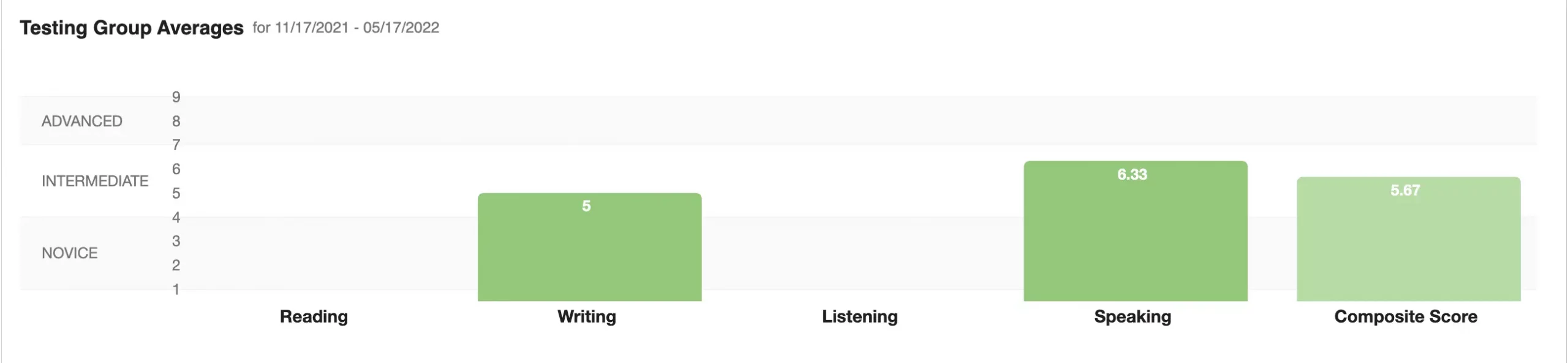
Reading and Listening graphs will have no results.
Composite scores are calculated from Writing and Speaking sections.
Individual Reports
Access and download Individual Reports for test takers. For best results, wait until all testing and rating is complete.
How to access Individual Reports for one or all test takers
Create Individual Report for a specific test taker:
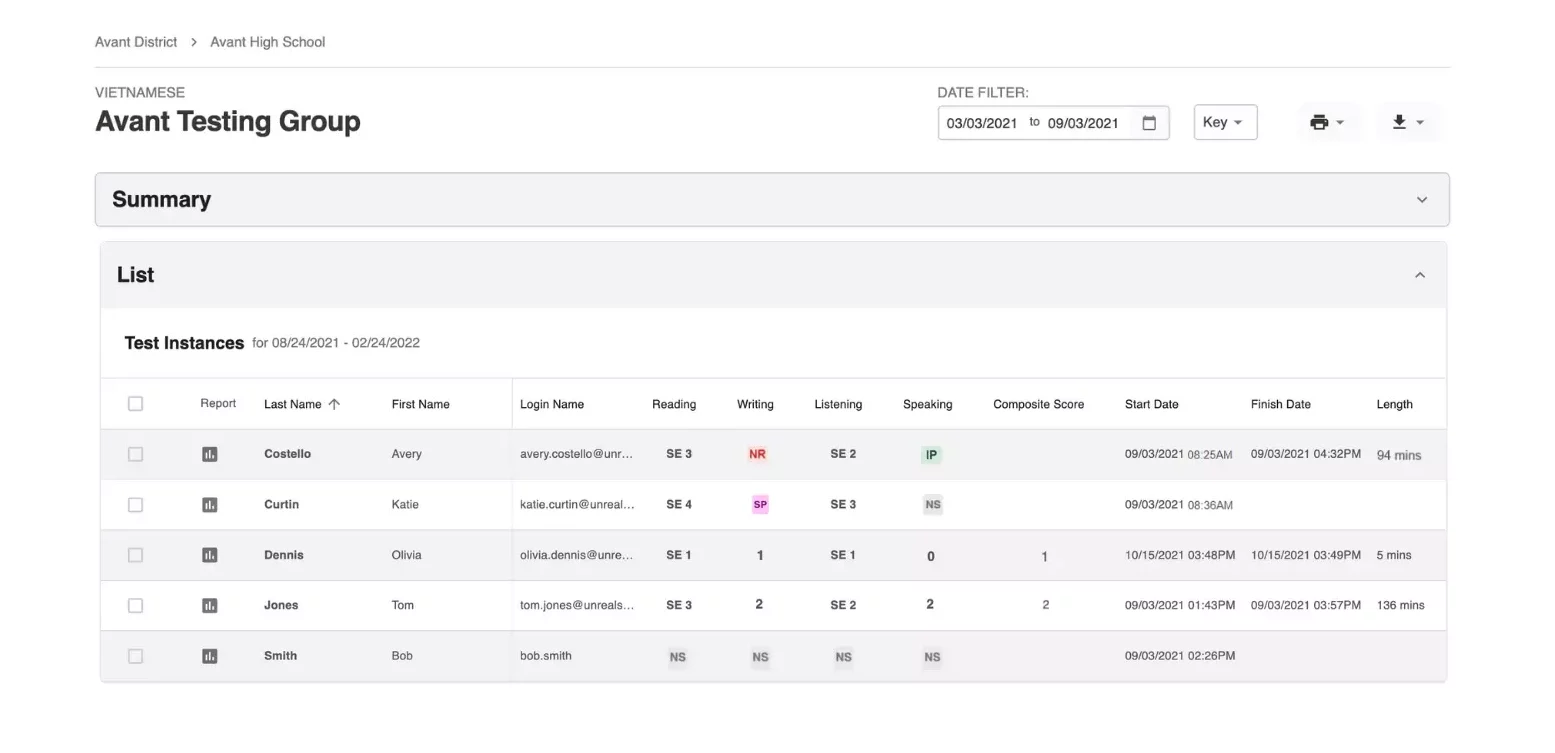
- Click on the Report icon
 to access the Individual Report for a test taker.
to access the Individual Report for a test taker. - Click on the Printer icon
 to print out the Individual Report. You will see a printer dialog box within your browser.
to print out the Individual Report. You will see a printer dialog box within your browser.
- You can create a PDF version of the report if your printer selection includes a PDF writer.
- You can print out an Individual Report on one page by clicking “More Settings” and adjusting the Scale.
Create Individual Reports for multiple or all test takers on the list:

- Click the box to the left of the test takers for which you wish to generate reports.
- Click on the Printer icon, then click on Individual Reports and then click on either All or Selected.
- Click on the Printer icon on the report.
Individual Report Example
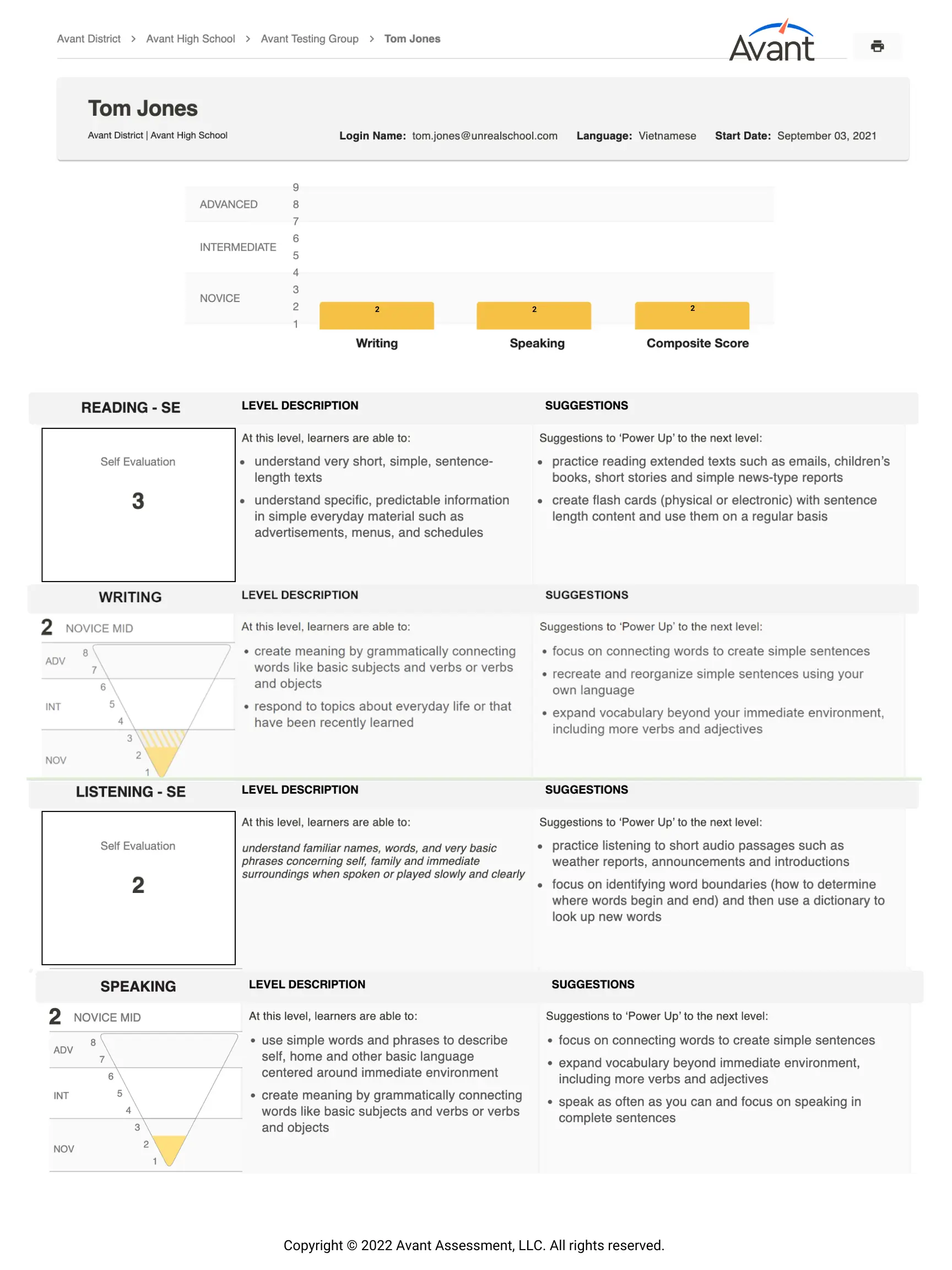
Individual Reports include the following sections and information:
- Self-Evaluation Reading Section score (generated by Avant)
- Writing Section score (rated by Avant)
- Self-Evaluation Listening Section score (generated by Avant)
- Speaking Section score (rated by Avant)
- Composite Score
- Level Descriptions
- Suggestions to ‘Power Up’ to the next level
Self-Evaluation Reading and Self-Evaluation Listening sections will show a score generated by Avant once a test taker completes each section.
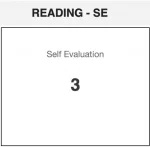
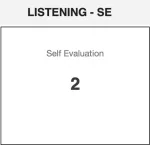
Writing and Speaking sections will show a scoring graphic. These inverted pyramids have a filled area that depicts the level attained in Writing and Speaking sections accordingly once rating is completed by Avant.

For the Writing and Speaking sections of the test, an additional shaded area will appear if the test taker had one response that rated at a higher level. This serves as an alert that the test taker is operating across a range of proficiency levels with this skill. This situation is quite common for test takers in the Novice and Intermediate ranges, mostly due to limited topic exposure and control.
Level Description field (the text to the right of scores) provides explanation of what test takers at each level are generally able to do.
Suggestions field provides Power Up suggestions to help test takers attain higher levels (see Avant Power Up Guide for more information).
If desired, the Individual Report can be distributed to test takers or parents, along with the Avant STAMP Benchmark & Rubric Guide.
Download Results Summary
Access and download test results. For best results, wait until all testing and rating is complete.
How to Download Excel (.CSV) File
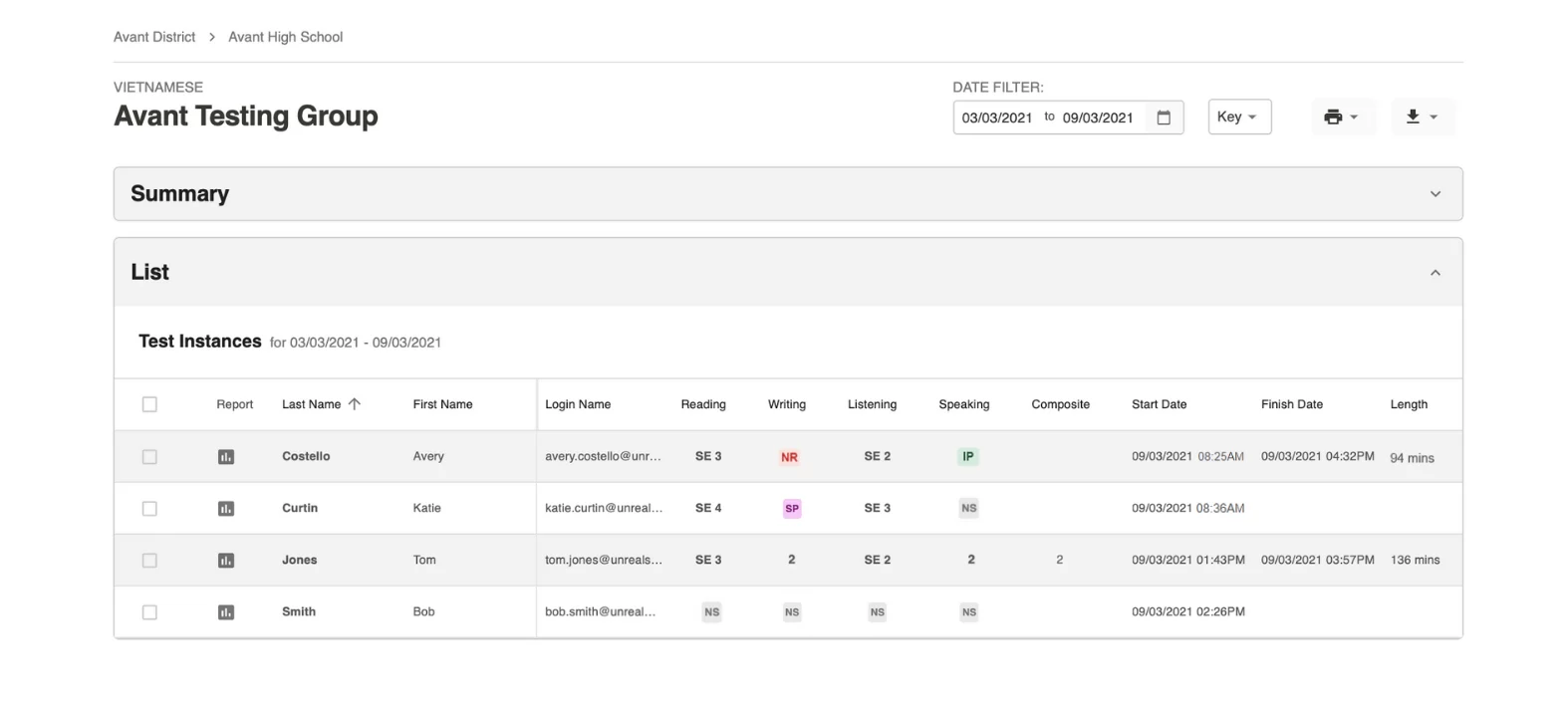

- Click the download button and allow a few moments for the download to load and click on Test Taker Data when the link appears.
- Follow the instructions on your screen, which may vary depending on your computer setup.
Excel (.CSV) File Example
The Test Taker Data download feature creates an Excel (.csv) file that includes test taker results along with the profile information and other test-taking data. From the spreadsheet, you can create a customized report with just the fields you want, and sort it as needed.
Information in the Test Taker Data file falls into three groups:
Test Taker Login and Profile Information
- Test Code, Login Name, First Name, Last Name, Grade (optional), Test Taker ID, Test Taker Email (optional). Learn more about the Test Taker Profile.
Testing Group Information
- Test Code, State, District, School, Testing Group Name & Language
Test Results/Test Status
- Reading Score, Reading Length of Time, Writing Score, Writing Length of Time, Listening Score, Listening Length of Time, Speaking Score, Speaking Length of Time, Test Status, Composite Score, Start Time, Test Length & Finish Time, Scheduled Status (for AvantProctor testing), Test Access Link (for AvantProctor testing), Badge Eligible (for Avant Digital Badge)